[zzz dead] unity devlog: jr programmer courses
fuck unity shenanagans
Also Unreal is better imo, but ok, and I still have to use it for VRChat stuff
and also cybersecurity learning
- adressing the formating
- unit 1.1 game 1 dev log
- Introduction to project management and teamwork + design documentation
- stolin unity design doc
- Stolen Unity Design doc v2
- 1.Overview
- 2.Recap the phases of production
- 3.Overview of project planning
- 4.Design documents and project plans
- 5.Managing projects and tracking progress
- 6.Exercise: Identify tools to support your project management and tracking
- 7.Preparing to publish
- 8.Releasing your project
- 9.Operations activities and retrospectives
- 10.Summary
- Unit 2
- Introduction
- Lesson 2.1 - Player Positioning
- 1.Create a new Project for Prototype 2
- 2.Add the 3d assets + first few lines of code
- 3. Instantiation
- Random Animal Stampeed
- Collision Decisions + GAME OVER
- unity quizes (cheet sheets if fail)
- Lab 2 - New Project with Primitives
- Mod the Cube
adressing the formating
as i do courses my formating does change from start to finish, i will attempt to adhear to a standard or the standard however i will not be updating my formating on older doccuments so hand in there
unit 1.1 game 1 dev log
part 1/day 1
- welcome
- is a video saying that the course exists
- watch, then do
- is a video saying watch t hen do what the guy does for the tutuorals
lol
- is a video saying watch t hen do what the guy does for the tutuorals
- apparently the content will no longer be available as of July 31, 2023
soooooo that's my deadline :D - install unity
- I'm using unity 2021.3.24f the lts version
- with visual studio code editor 2023 edition
- already logged in
- if u complete courses u gain xp????
- +10 Unity Essentials xp &
- +60 programming xp?????????
- u need 500 xp to level up past lvl 1
- kinda cringe imo
- UNIT 1 3d truck driving game where u avoid or crash into boxes
- I need this coz camera control and also 3d models not working in gnz
Educator Plan
By the end of this lesson, you will be able to:
- Create a new project through Unity Hub
- Navigate 3D space and the Unity Editor comfortably
- Add and manipulate objects in the scene to position them where you want
- Position a camera in an ideal spot for your game
- Control the layout of Unity Editor to suit your needs
- download Prototype 1 - Starter Files.zip
- does this link even work in the future???
- https://connect-prd-cdn.unity.com/20210923/c709e76b-3e93-4140-8675-f694b9f04399/Prototype%201%20-%20Starter%20Files.zip
- omg they talk so slow, 3x speed it is, tldr make new unity app/folder
- extract assets from starter files, then import the unity file in the zip
- the Project window, in Assets > Scenes > double-click on the Prototype 1 scene to open
- delete sample scene?
- roblox camera control to look around XD
- whoa everything is so small , I was right my models were too big I'm gnz
- whoa everything is so small , I was right my models were too big I'm gnz
day 2 unity jr programercourse
Man the guy talks slowly,
unit 1.1
important info
your home view if you will. it centers your camera on the object that you have selected.
god I love how smooooooooooooooothe these Phoenix switches are on my keyboard and wish I could just put them on my k3 but no ;-;
the f key enables focus mode, this is like when u double click the middle mouse button in fusion to get to a decent reference frame for your object/file. it is primarily used to lock onto an object in space to move the camera and make it work
- alt left click drag allows you to rotate your camera around the object that you have selected
- alt right-click drag allows you to zoom but idk if I like using it but hay information is information
I can't believe it's an 8-minute video explaining this to the user
unit 1.1-4
in the transform component of an object you can select the menu button and click reset to reset the cords to all default
apparently, in unity, it's commonly accepted knowledge that each unit is one metre.
meaning yes my objects for my gnz project day 2/3 was indeed too big
they also tell us that we can rename the object in the component's window or in the hierarchy window
this happened on accident but you can maximize a screen by doing shift+space
they also want us to name the obstacle of our choice obstacle
a 3.5 min video saying
ctrl+p starts/stops play mode
and play mode does not save your game state
if you click the arrows on the cube on the top right part of the scene thoe arrows will align your camera with the axis that you select.
also the circular tool by the move or pan tool is for rotation
the bottom one is for all types of transformation, scale rotation move
uhhh the project folder area if you don't need to see the assets but just need to see file names/folder system the menu button for the project window has a 1 column layout for efficiency if you don't have the screen real estate for your desired view
also on the top right you can click layout and change the layout by clicking the presets, personally, I don't want to use those for what I'm doing but it might be useful for certain game layouts, troubleshooting or games you are making
you can also save custom layouts
omg, finally I can do 1.2 :D
c# scripting?
just so its easier on other devs and you so it doesn't create problems down the line
DONT RENAME YOUR SCRIPTS
because if u do it might cause problems coz of how its written
just name it what its intended to do
then make more
or merge and fix the bugs
in the tutorial, u can just create a blank script in the project folder area and then drag it to the object but I can't? maybe it's a new unity thing
BUT
you can just create one as a new component
c# = c sharp or .cs
in the line of code which apparently doesn't need a ;
public class PlayerController : MonoBehaviour
so the : kind of means x inherits from y
so, in this case, the 3rd word "PlayerController" inherits from the class "MonoBehaviour"
so ig ill write in shorthand
idrk what the tutorial guy means but the void is a method but sure ill go with it
void Start() is called before the game starts (sort of) or before the first "frame"
void Update() is called every "frame"
ofc // means everything is a comment on that line from that // mark
It's common practice to capitalize certain things and not capitalize others, ex.
code with capital letters means its class
but lowercase letters are components
transform.Translate(0 , 0, 1);
so you write code in this way
component.Method(arguments);
literally make it go vrooooomm and move forwards
it uses x y z and its 1 unit per frame
okok so now
4.Use a Vector3 to move forward
transform.Translate(Vector3.forward);
is literally the same thing
but how do we make it so that its more than just along the z axis???
idk its just shorthand for that
we use the Vector3 library ig
we can modify that code to be like 20m/s with this
transform.Translate(Vector3.forward * Time.deltaTime * 20);
coz delta means change in y
so delta time means change in time
so this means using the vector3 library we will move forward by 1 unit * 1 unit of time (second) * 20
or 1 unit per second * 20
or 20 units per second
or 20u/s
and since each unit is 1m
its 20m/s
OKOKOK
so now RigidBody's
they are component that means the object its assigned to are a physics object, we can give it gravity and other things with this
sphere colider and mesh colider make it a coliable object and has different ways of interacting with the player/ a given object
mass is done in kilos :D
New Page
public float speed = 5.0f;
the word public can be changed to private, this denotes the accessability of the variable/class/other
private float speed = 5.0f;
also this is done to initialize the default value of the variable in the script's component tab
they are also known as access modifiers :D
when we do 5 as a variable, its only valid as an intiger, a whole number, so if we want to do fractional speeds we need to make it a floating point, a decimal number, so we could do 5.0, but its not understandable because its a decimal number
so since its not an intiger we need to use float to do decimals coz its a floating point number
so then can do 5.0f to turn 5.0 into a readable understandable number for the game
:D
what happens when we do dword :D it doesn't tell us ;-;
anyways next line of code
this is similar to the public float speed = thing BUT
it doesn't give us the number, or object its just a name
normally this doesn't work unless you assign a value in some programming languages but with c# if the script is assigned to an object ex. the camera you can drag an object into the player variable to reference what the player variable is, so ex we want the tank to be the player, (later the player model)
we can just put this code in the first level of the script in the public class and it will allow us to assign an object to the variable. whoa python is hard lmfao
public GameObject Player;
ok so next line
in the void update() area
transform.position = Player.transform.position;
so since we want to offset that
we can add
+ new Vector3(0, 5, -7)but since we need to be able to change that
I messed with the code more and got the ideal maybe ggz angels
using System.Collections;
using System.Collections.Generic;
using UnityEngine;
public class FollowPlayer : MonoBehaviour
{
public GameObject Player;
private Vector3 offset;
public float camera_x_offset = 0.0f;
public float camera_y_offset = 5.0f;
public float camera_z_offset = -7.0f;
// Camera rotation offsets
public float camera_x_rotation_offset = 0.0f;
public float camera_y_rotation_offset = 0.0f;
public float camera_z_rotation_offset = 0.0f;
// Start is called before the first frame update
void Start()
{
}
// Update is called once per frame
void Update()
{
offset = new Vector3(camera_x_offset, camera_y_offset, camera_z_offset);
transform.position = Player.transform.position + offset;
// Apply the rotation offsets
Quaternion rotationOffset = Quaternion.Euler(camera_x_rotation_offset, camera_y_rotation_offset, camera_z_rotation_offset);
transform.rotation = Player.transform.rotation * rotationOffset;
}
}
this still follows the player when they move away and jump but hayyy its what I want later on when I deny up/down / in / out movement
okok so important thing
to midiage or remove studder we could make a smoother with another script
OR fix the problem at the core sortof
do void LateUpdate() instead of Update()
this will make the camera's movement update be after the players position updates :D
BRO
someone should've told me sooner you can make the playmode color change wayyy more noticable
From the top menu, go to Edit > Preferences (Windows) or Unity > Preferences (Mac)
In the left menu, choose Colors, then edit the “Playmode tint” color to have a slight color
Play your project to test it, then close your preferences
programming/unity essentials xp +5 each
temp
using System.Diagnostics;
using System.Collections;
using UnityEngine;
[DebuggerDisplay("{" + nameof(GetDebuggerDisplay) + "(),nq}")]
public class PlayerController : MonoBehaviour
{
public float speed = 5.0f;
// Start is called before the first frame update
void Start()
{
}
// Update is called once per frame
void Update()
{
//move the vheicule forward
transform.Translate(Vector3.forward * Time.deltaTime * speed);
}
private string GetDebuggerDisplay()
{
return ToString();
}
}
Introduction to project management and teamwork + design documentation
What you will learn
Absolute Beginner Project Management
-Plan projects in the real-time development cycle
-Manage projects in the real-time development cycle
Summry
Most jobs in the design and development world require teamwork and will use project management and planning tools to ensure successful project delivery. In this tutorial, you’ll be introduced to key concepts and best practices used for project planning, production phases, project management, and working in teams.
stolin unity design doc
so ig this is what it would look like :D
Stolen Unity Design doc v2
again since its stolen heres the link
1.Overview
-
Clear communication with teammates, clients, and other stakeholders
-
Delivery of a final product to deadline
-
A final product or output that satisfies the requirements established for the project and meets the defined goal(s)
2.Recap the phases of production
-
Pre-production: The work done before full-scale production begins, such as planning, prototyping, pipeline setup, and initial designs.
-
Production: Creation of the product and assets within it, including the creation of final 2D images and 3D models, audio, lighting, and user experience.
-
Post-production: Work done after the final product appears to be complete, including quality assurance (QA), editing, testing, bug fixing, and final polishing.
-
Operations: Ongoing work after a product has been released to keep it running, such as sales, monetization, updates, and continued maintenance.
3.Overview of project planning
-
-
Identify the purpose, audience, and goals of your project.
-
Identify the necessary project steps by creating a project plan.
-
Within the project plan, create a timeline with specific deliverables and due dates.
-
Consistently track your milestones in order to produce deliverables and meet deadlines.
-
Assign roles when working in teams, and define and prioritize tasks for you and all teammates
-
Make sure you and all teammates are following up and following through on roles and responsibilities.
-
Time management
-
Scope time for each phase of the design and development process.
-
Review your project plan daily, and give brief daily status reports to the project manager or producer (often these daily updates are called “stand-ups”).
-
Use contingency planning for any unforeseen delays; reprioritize and update the tasks and deliverables in your project plans when needed.
-
Identify which project planning and management tools are suitable for you or your team; when you’ve chosen them, use them consistently.
Communication
-
Be clear about your progress and any issues that impact the work of others, whether they are members of your team or supporting external collaborators.
-
Be respectful of others’ time — and of your own.
-
When critiquing work, remain constructive and sensitive to the feelings of others. Focus on making your feedback helpful, specific, and respectful.
-
Be open to feedback yourself by actively listening and engaging with the person delivering the feedback. Reflect honestly on how their feedback can be addressed.
Respect and professionalism
-
Be punctual.
-
Promptly reply to collaborators, peers, and clients.
-
Listen to others’ opinions and contributions.
-
Actively engage in collaborative work.
4.Design documents and project plans
In the pre-production phase at the start of the project, design documents are created to help define and scope what you are going to create. These documents include:
-
Game (or Experience) Design Documents (GDDs)
-
Target user personas
-
Project charters
-
Technical specifications
Design documents
-
High level overviews; for example, an overall project vision in the Game (or Experience) Design Document
-
Requirements and standards for particular pipelines in the project
-
Detailed design specifications for particular features
-
The goal and purpose for the project
-
The intended users and audience
-
Key features of the project
-
The final form of delivery
Project charters
-
Reasons for the project
-
Objectives and constraints of the project
-
Who the main stakeholders are
-
Risks identified
-
Benefits of the project
-
General overview of the budger
Additional documentation
-
Technical documentation: This includes documents that specify the architecture and functionality of the technical parts of a project.
-
Meeting notes: If you’re working in a team, it’s useful to capture meeting notes to record what the whole team is working on, dependencies, progress, and blockers.
-
Proposal or pitch document: If you need to get approval from your company, or if you are asking investors to fund your project, a formal proposal or pitch document is recommended.
5.Managing projects and tracking progress
-
Identify the necessary project steps.
-
If working in a team, identify and assign specific project roles and responsibilities.
-
Create a timeline with specific deliverables and due dates.
-
Identify common problems and issues in project management, such as scope creep and overly ambitious design plans, and tight time constraints.
-
Determine when the completed project is due.
-
Set due dates for each smaller piece of the project that will build to the overall project.
-
Create reasonable time frames for each project phase.
-
If working in a team, designate task owners for each task on the list.
Creating projects for clients
-
Identify clear project roles — this includes identifying the person who serves as the liaison between the client and the group, and key stakeholders for different elements of the project.
-
Understand and clarify client expectations.
-
Plan to support clear communication with the client — identify the ways you will communicate with your client and any online collaborative tools needed to review the project with their client.
6.Exercise: Identify tools to support your project management and tracking
7.Preparing to publish
Quality assurance testing
-
Title / brief summary: A descriptive title for the bug.
-
Identified frequency: How often does this bug occur (every time, most times, randomly, rarely)?
-
Reproduction steps: Precise steps on how to reproduce the bug. This should be detailed enough that a developer can recreate the bug themselves without any additional information.
-
Detailed description: A more detailed summary of the bug and its impact on user experience.
-
Any other observations: These could include thoughts on what may be causing the bug and other relevant details (for example, “error occurs inconsistently, but more frequently at night than during the day”).
8.Releasing your project
9.Operations activities and retrospectives
Operations activities
Project retrospectives
-
Start doing
-
Stop doing
-
Continue doing
10.Summary
Unit 2
https://learn.unity.com/tutorial/unit-2-introduction?uv=2021.3&pathwayId=5f7e17e1edbc2a5ec21a20af&missionId=5f71fe63edbc2a00200e9de0&projectId=5cdcc312edbc2a24a41671e6#5d1ba822edbc2a002175788d
Introduction
we will make a top down prototype where you shoot things that come after you, kindof like galiga except in 3d and not at all like galiga XD
Lesson 2.1 - Player Positioning
Prototype 2 - Starter Files.zip
Select your Unity version
1.Create a new Project for Prototype 2
-
Open Unity Hub and create an empty “Prototype 2” project in your course directory on the correct Unity version. If you forget how to do this, refer to the instructions in Lesson 1.1 - Step 1
-
Click to download the Prototype 2 Starter Files, extract the compressed folder, and then import the .unitypackage into your project. If you forget how to do this, refer to the instructions in Lesson 1.1 - Step 2
-
From the Project window, open the Prototype 2 scene and delete the SampleScene
-
In the top-right of the Unity Editor, change your Layout from Default to your custom layout
2.Add the 3d assets + first few lines of code
-
If you want, drag a different material from Course Library > Materials onto the Ground object
-
Drag 1 Human, 3 Animals, and 1 Food object into the Hierarchy
-
Rename the character “Player”, then reposition the animals and food so you can see them
-
Adjust the XYZ scale of the food so you can easily see it from above
-
-
Attach the script to the Player and open it
-
In your Assets folder, create a “Scripts” folder, and a “PlayerController” script inside
-
At the top of PlayerController.cs, declare a new
-
[SerializeField]
-
private float horizontalInput
-
In Update(), set horizontalInput = Input.GetAxis(“Horizontal”), then test to make sure it works in the inspector
-
using UnityEngine;
public class Movement : MonoBehaviour
{
[SerializeField]
private float horizontalInput;
// Start is called before the first frame update
void Start()
{
}
// Update is called once per frame
void Update()
{
horizontalInput = Input.GetAxis("Horizontal");
}
}
4.Move the player left-to-right
- here we can get our input with this basic code, we use [SerializeField] for sanitization and allow us to see the value in the inspection panel to make sure we didn't fck up lol
- Declare a new public float speed = 10.0f;
- here's my code
using UnityEngine;
public class Movement : MonoBehaviour
{
[SerializeField]
private float horizontalInput;
[SerializeField]
private float speed = 30.0f;
// Start is called before the first frame update
void Start()
{
}
// Update is called once per frame
void Update()
{
horizontalInput = Input.GetAxis("Horizontal");
transform.Translate(Vector3.right * horizontalInput * Time.deltaTime * speed);
}
}
5+6. Keep the player inbounds
-
In Update(), write an if-statement checking if the player’s left X position is less than a certain value
-
In the if-statement, set the player’s position to its current position, but with a fixed X location
-
Repeat this process for the right side of the screen
-
Declare new xRange variable, then replace the hardcoded values with them
-
Add comments to your code or not lol
using UnityEngine; public class Movement : MonoBehaviour { [SerializeField] private float horizontalInput; [SerializeField] private float speed = 10.0f; [SerializeField] private float xRange = 20.0f; // Start is called before the first frame update void Start() { } // Update is called once per frame void Update() { if (transform.position.x < -xRange) { transform.position = new Vector3(-xRange, transform.position.y , transform.position.z); } if (transform.position.x > xRange) { transform.position = new Vector3(xRange, transform.position.y, transform.position.z); } horizontalInput = Input.GetAxis("Horizontal"); transform.Translate(Vector3.right * horizontalInput * Time.deltaTime * speed); } }
New Functionality
The player can move left and right based on the user’s left and right key presses
The player will not be able to leave the play area on either side
New Concepts & Skills
Adjust object scale
If-statements
Greater/Less than operators
Next Lesson, We’ll learn how to create and throw endless amounts of food to feed our animals!
now use chat gpt to teach me thing and fix a bug that can occur when you move fast
float clampedX = Mathf.Clamp(desiredpoz.x, -Xrange, Xrange) become the min/max
using UnityEngine;
//needed a bit of editing coz cgpt3.5 is stoooooooopid
public class Movement : MonoBehaviour
{
[SerializeField]
private float speed = 10.0f;
[SerializeField]
private float xRange = 10.0f;
[SerializeField]
private float horizontalInput;
// Start is called before the first frame update
void Start()
{
}
// Update is called once per frame
void Update()
{
horizontalInput = Input.GetAxis("Horizontal");
// Calculate the desired position based on the input
Vector3 desiredPosition = transform.position + Vector3.right * -horizontalInput * Time.deltaTime * speed;
// Clamp the desired position within the x range
float clampedX = Mathf.Clamp(desiredPosition.x, -xRange, xRange);
desiredPosition = new Vector3(clampedX, desiredPosition.y, desiredPosition.z);
// Move the object to the clamped position
transform.position = desiredPosition;
}
}
3. Instantiation
The first thing we must do is give the projectile some forward movement so it can zip across the scene when it’s launched by the player.
1.Make the projectile fly forwards
-
Create a new “MoveForward” script, attach it to the food object, then open it
-
Declare a new public float speed variable;
-
In Update(), add transform.Translate(Vector3.forward * Time.deltaTime * speed);, then save
-
In the Inspector, set the projectile’s speed variable, then test
using UnityEngine;
public class Pizza_gun : MonoBehaviour
{
public GameObject Ammo;
public float Weapon_Bullet_Projectile_Speed = 60.0f;
// Start is called before the first frame update
void Start()
{
Ammo = GetComponent<GameObject>();
}
// Update is called once per frame
void Update()
{
transform.Translate(Vector3.forward * Time.deltaTime * Weapon_Bullet_Projectile_Speed);
}
}
-
Create a new “Prefabs” folder, drag your food into it, and choose Original Prefab
-
In PlayerController.cs, declare a new public GameObject projectilePrefab; variable
-
Select the Player in the hierarchy, then drag the object from your Prefabs folder onto the new Projectile Prefab box in the inspector
-
Try dragging the projectile into the scene at runtime to make sure they fly
- I added the ammo = get component thing for maybe powerups
- In PlayerController.cs, in Update(), add an if-statement checking for a spacebar press: if (Input.GetKeyDown(KeyCode.Space)) {}
- Inside the if-statement, add a comment saying that you should // Launch a projectile from the player
-
Inside the if-statement, use the Instantiate method to spawn a projectile at the player’s location with the prefab’s rotation
-
Select all three animals in the hierarchy and Add Component > Move ForwardRotate all animals on the Y axis by 180 degrees to face down
-
Edit their speed values and test to see how it looks
-
Drag all three animals into the Prefabs folder, choosing “Original Prefab”
-
Test by dragging prefabs into scene view during gameplay
using UnityEngine;
public class Movement : MonoBehaviour
{
[SerializeField]
private float speed = 10.0f;
[SerializeField]
private float xRange = 10.0f;
[SerializeField]
private float horizontalInput;
[SerializeField]
public GameObject ProjectilePrefab;
// Start is called before the first frame update
void Start()
{
}
// Update is called once per frame
void Update()
{
horizontalInput = Input.GetAxis("Horizontal");
// Calculate the desired position based on the input
Vector3 desiredPosition = transform.position + Vector3.right * -horizontalInput * Time.deltaTime * speed;
// Clamp the desired position within the x range
float clampedX = Mathf.Clamp(desiredPosition.x, -xRange, xRange);
desiredPosition = new Vector3(clampedX, desiredPosition.y, desiredPosition.z);
// Move the object to the clamped position
transform.position = desiredPosition;
if (Input.GetKeyDown(KeyCode.Space))
{
// shoot pizza
Instantiate(ProjectilePrefab, transform.position, ProjectilePrefab.transform.rotation);
}
}
}
5.Make animals into prefabs
-
Rotate all animals on the Y axis by 180 degrees to face down/ towards the player
-
Select all three animals in the hierarchy and Add Component > Move Forward
-
Edit their speed values and test to see how it looks
-
Drag all three animals into the Prefabs folder, choosing “Original Prefab”
-
Test by dragging prefabs into scene view during gameplay
6.Destroy projectiles offscreen
-
Create “DestroyOutOfBounds” script and apply it to the projectile
-
Add a new private float topBound variable and initialize it = 30;
-
Write code to destroy if out of top bounds if (transform.position.z > topBound) { Destroy(gameObject); }
-
In the Inspector Overrides drop-down, click Apply all to apply it to prefab
7. Destroy animals offscreen
-
Create else-if statement to check if objects are beneath lowerBound: else if (transform.position.z < lowerBound)
-
Apply the script to all of the animals, then Override the prefabs
8.Lesson Recap
- The player can press the Spacebar to launch a projectile prefab,
Projectile and Animals are removed from the scene if they leave the screen
- Create Prefabs
- Override Prefabs
- Test for Key presses
- Instantiate objects
- Destroy objects
-
Else-if statements
Next Lesson
-
Instead of dropping all these animal prefabs onto the scene, we’ll create a herd of animals roaming the plain!
(
Random Animal Stampeed
1. Create a spawn manager
- In the Hierarchy, create an Empty object called “SpawnManager”
- Create a new script called “SpawnManager”, attach it to the Spawn Manager, and open it
- Declare new public GameObject[ ] animalPrefabs;
- In the Inspector, change the Array size to match your animal count, then assign your animals by dragging them from the Project window into the empty slots Note: Make sure you drag them from the Project window; not the Hierarchy! If you're going to spawn objects, you need to make sure you're using Prefabs, which are stored in the Project window.
2. Spawn an animal if S is pressed
-
In Update(), write an if-then statement to instantiate a new animal prefab at the top of the screen if S is pressed
-
Declare a new public int animalIndex and incorporate it in the Instantiate call, then test editing the value in the Inspector
3. Spawn random animals from an array
-
In the if-statement checking if S is pressed, generate a random int animalIndex between 0 and the length of the array
-
Remove the global animalIndex variable, since it is only needed locally in the if-statement
4. Randomize the spawn location
-
Replace the X value for the Vector3 with Random.Range(-20, 20), then test
-
Within the if-statement, make a new local Vector3 spawnPos variable
-
At the top of the class, create private float variables for spawnRangeX and spawnPosZ
5. Change the perspective of the camera
-
Toggle between Perspective and Isometric view in the Scene view to appreciate the difference
-
Select the camera and change the Projection from “Perspective” to “Orthographic”
6. Lesson Recap
-
The player can press the S to spawn an animal
-
Animal selection and spawn location are randomized
-
Camera projection (perspective/orthographic) selected
New Concepts & Skills
-
-
Spawn Manager
-
Arrays
-
Keycodes
-
Random generation
-
Local vs Global variables
-
Perspective vs Isometric projections
-
Next Lesson
-
Using collisions to feed our animals!
Collision Decisions + GAME OVER
1. Make a new method to spawn animals
-
In SpawnManager.cs, create a new void SpawnRandomAnimal() {} function beneath Update()
-
Cut and paste the code from the if-then statement to the new function
-
Call SpawnRandomAnimal(); if S is pressed
2. Spawn the animals at timed intervals
-
In Start(), use InvokeRepeating to spawn the animals based on an interval, then test.
-
Remove the if-then statement that tests for S being pressed
-
Declare new private startDelay and spawnInterval variables then playtest and tweak variable values
3. Add collider and trigger components
-
Double-click on one of the animal prefabs, then Add Component > Box Collider
-
Click Edit Collider, then drag the collider handles to encompass the object
-
Check the “Is Trigger” checkbox
-
Repeat this process for each of the animals and the projectile
-
Add a RigidBody component to the projectile and uncheck “use gravity”
4. Destroy objects on collision
-
Create a new DetectCollisions.cs script, add it to each animal prefab, then open it
-
Before the final } add an OnTriggerEnter function using autocomplete
-
In OnTriggerEnter, put Destroy(gameObject);, then test
-
In OnTriggerEnter, put Destroy(other.gameObject);
5. Trigger a “Game Over” message
-
In DestroyOutOfBounds.cs, in the else-if condition that checks if the animals reach the bottom of the screen, add a Game Over messsage: Debug.Log(“Game Over!”)
-
Clean up your code with comments
-
If using Visual Studio, Click Edit > Advanced > Format document to fix any indentation issues (On a Mac, click Edit > Format > Format Document)
6. Lesson Recap
- Animals spawn on a timed interval and walk down the screen
- When animals get past the player, it triggers a “Game Over” message
- If a projectile collides with an animal, both objects are removed
- Create custom methods/functions
- InvokeRepeating() to repeat code
- Colliders and Triggers
- Override functions
- Log Debug messages to console
Pizza_gun
Spawn_managerusing UnityEngine; public class Pizza_gun : MonoBehaviour { [SerializeField] public float Weapon_Bullet_Projectile_Speed = 60.0f; [SerializeField] private float topBound = -60; // Update is called once per frame void Update() { transform.Translate(Vector3.forward * Time.deltaTime * Weapon_Bullet_Projectile_Speed); if (transform.position.z < topBound) { Destroy(gameObject); } } private void OnTriggerEnter(Collider other) { Destroy(gameObject); Destroy(other.gameObject); } } -
using System.Collections; using System.Collections.Generic; using UnityEngine; public class SpawnManager : MonoBehaviour { public GameObject[] animalPrefabs = new GameObject[10]; [SerializeField] private float spawnRangeX = 20.0f; [SerializeField] private float spawnPozY = -20.0f; [SerializeField] private float startDelay = 5f; [SerializeField] private float spawnInterval = 2f; // Start is called before the first frame update void Start() { // invoke repeating, will make the method or void def function with name "nameInQuotes" // it will call that function after , delay, then chozen interval InvokeRepeating("SpawnRandomAnimal", startDelay, spawnInterval); } // Update is called once per frame void Update() { if (Input.GetKeyDown(KeyCode.S)) { SpawnRandomAnimal(); } } void SpawnRandomAnimal() { // Select a random index within the array range int random_animal_Index = Random.Range(0, animalPrefabs.Length); Vector3 spawnPos = new Vector3(Random.Range(-spawnRangeX, spawnRangeX), spawnPozY, -30); // Instantiate the selected animalPrefab Instantiate(animalPrefabs[random_animal_Index], spawnPos, animalPrefabs[random_animal_Index].transform.rotation); } } -
movement
using UnityEngine; public class Movement : MonoBehaviour { [SerializeField] private float speed = 10.0f; [SerializeField] private float xRange = 10.0f; [SerializeField] private float horizontalInput; [SerializeField] public GameObject ProjectilePrefab; // Start is called before the first frame update void Start() { } // Update is called once per frame void Update() { horizontalInput = Input.GetAxis("Horizontal"); // Calculate the desired position based on the input Vector3 desiredPosition = transform.position + Vector3.right * -horizontalInput * Time.deltaTime * speed; // Clamp the desired position within the x range float clampedX = Mathf.Clamp(desiredPosition.x, -xRange, xRange); desiredPosition = new Vector3(clampedX, desiredPosition.y, desiredPosition.z); // Move the object to the clamped position transform.position = desiredPosition; if (Input.GetKeyDown(KeyCode.Space)) { // shoot pizza Instantiate(ProjectilePrefab, transform.position, ProjectilePrefab.transform.rotation); } } }Animal Movement
using UnityEngine; public class AnimalMovement : MonoBehaviour { public float Animal_Movement_Speed = 50.0f; public float lowerBound = 50; // Start is called before the first frame update void Start() { } // Update is called once per frame void Update() { transform.Translate(Vector3.forward * Time.deltaTime * Animal_Movement_Speed); if (transform.position.z > lowerBound) { Destroy(gameObject); Debug.Log("In the vernacular of your people... \n Game Over!"); } } }
unity quizes (cheet sheets if fail)
questions i got wrong on all of my unity quizzes
Question 5
If you want to move the character up continuously as the player presses the up arrow, what code would be best in the two blanks below:
GetKey(KeyCode.UpArrow)
GetKeyDown(UpArrow)
GetKeyUp(KeyCode.Up)
GetKeyHeld(Vector3.Up)
Incorrect
“Input.GetKey” tests for the user holding down a key (as opposed to KeyKeyDown, which test for a single press down of a Key).
Question 10
You’re trying to create some logic that will tell the user to speed up if they’re going too slow or to slow down if they’re going too fast. How should you arrange the lines of code below to accomplish that?
4, 6, 1, 2, 5, 9, 7, 8, 3
void Update() { if (speed < 10) {Debug.Log(speedUp); } else if (speed > 60) { Debug.Log(slowDown); } } private float speed; private string slowDown = "Slow down!"; private string speedUp = "Speed up!";
6, 1, 2, 5, 7, 8, 3, 4, 9
if (speed < 10) { Debug.Log(speedUp); } else if (speed > 60) { Debug.Log(slowDown); } private float speed; private string slowDown = "Slow down!"; private string speedUp = "Speed up!"; void Update() { }
7, 8, 3, 4, 6, 5, 2, 1, 9
private float speed; private string slowDown = "Slow down!"; private string speedUp = "Speed up!"; void Update() { if (speed < 10) { Debug.Log(slowDown); } else if (speed > 60) { Debug.Log(speedUp); } }
7, 8, 3, 4, 6, 1, 2, 5, 9
private float speed; private string slowDown = "Slow down!"; private string speedUp = "Speed up!"; void Update() { if (speed < 10) { Debug.Log(speedUp); } else if (speed > 60) { Debug.Log(slowDown); } }
Incorrect
All variables should be declared first, then the void method, then the if-condition telling them to speed up, then the else condition telling them to slow down.
Question 6
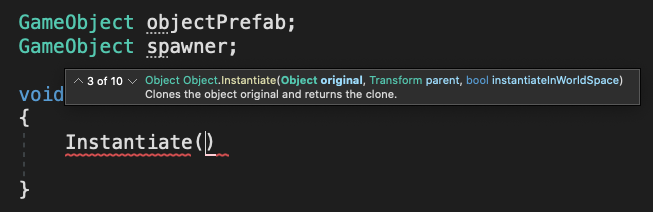
Lab 2 - New Project with Primitives
1.Create a new Unity Project and rename your scene
"Just like we did with the Prototype, the first thing we need to do is create a new blank project "
- Create a new Unity project called “Personal Project” using the 3D template and setting the location to the “Create with Code” folder
-
After Unity opens, select your custom Layout
-
In the Project window, Assets > Scenes, rename “SampleScene” to “My Game”
2.Create a background plane
"To orient yourself in the scene and not feel like you’re floating around in mid-air, it’s always good to start by adding a background / ground object"
-
In the Hierarchy, Right-click > 3D Object > Plane to add a plane to your scene
- In the Plane’s Inspector, in the top-right of the Transform component, click on the three dots icon > Reset
- Note: the three dots will appear as a gear icon in older versions of Unity.
-
Increase the XYZ scale of the plane to (5, 1, 5)
-
Adjust your position in Scene view so you have a good view of the Plane
3.Create primitive Player with a new material
"Now that we have the empty plane object set up, we can add the star of the show: the player object"
-
In the Hierarchy, Right-click > 3D Object > Sphere, then rename it “Player”
-
In Assets, Right-click > Create > Folder named “Materials”
-
Inside “Materials”, Right-click > Create > Material and rename it “Blue”
-
In Blue’s Inspector, click on the Albedo color box and change it to a blue
-
Drag the material from your Assets onto the Player object
4.Position camera based on project type
"Now that we have the player in there, we need the best view of it, depending on our type of project"
-
For a top-down game, position the camera at (0, 10, 0) directly over the player and rotate it 90 degrees on the X axis
-
For a side-view game, rotate the Plane by -90 degrees on the X axis
-
For an third-person view game, move the camera up on the Y and Z axes and increase its rotation on the X axis
5.Enemies, obstacles, projectiles & materials
"Now that we know how to make primitives, let’s go ahead and make one for each object in our project"
-
In the Hierarchy, create new Cubes, Spheres, and Capsules for all other main objects, renaming them, repositioning them, and scaling them
-
In your Materials folder, create new materials for as many colors as you have unique objects, editing their color to match their name, then apply those materials to your objects
-
Position all of your objects in locations relative to each other that make sense
6.Export a Unity Package backup file
"Since we’re going to be putting our hearts and souls into this project, it’s always good to make backups"
-
Save your Scene
-
In the Project window, Right-click on the “Assets” folder > Export Package, then click Export
-
Create a new “Backups” folder in your Personal Project folder, then save it with your name and the version number (e.g. Carl_V0.1.unitypackage”)
7.Lesson Recap
- New project for your Personal Project
- Camera positioned and rotated based on project type
- All key objects in scene with unique materials
- Primitives
-
Create new materials
- Export Unity packages
Mod the Cube
Summary : In this exercise, you'll be challenged to modify a provided script to change the behavior of an object it's applied to.
Materials: ModTheCubeChallengeAssets.zip
1.Overview
In this mission you learned how to open, read, and modify scripts. You practiced fundamental programming challenges, and hopefully you’re starting to feel comfortable with basic scripting. In this exercise, you’ll be tasked with modifying the behavior of an already existing script. We’re leaving this challenge open-ended, so now’s the time to get creative!
2.Download the provided assets and import them into a new Unity Project
- Download ModTheCubeChallengeAssets.zip.
- To unzip the contents of the folder, right-click the folder and select Extract All (macOS: double-click the zipped folder). Inside you will find ModTheCube.unitypackage.
Note: While it is possible to view the contents of a folder while it’s still zipped, the data is still compressed. Attempting to import the contents of the ModThCubeChallengeAssets folder while it’s still zipped will result in an error message in Unity. Ensure that you have unzipped the folder before proceeding to the next step. - Create a new Unity project using the 3D template - remember to use one of the supported versions of Unity (2018.4LTS, 2019.4LTS, or 2020.3LTS).
- Import ModTheCube.unitypackage into your new 3D template project.
3.Observe the default script functionality
Before you begin editing the code, take a few minutes to understand what the script does by default. The imported .unitypackage contains three items: a C# script, a material, and a scene.
- Open the scene located in the ModTheCube folder.
The only thing in the scene aside from the Camera and Directional Light is a cube. Attached to the cube is the script you will be modifying. - Enter Play mode (select the play button on the toolbar) and observe the default behavior of the script assigned to the cube.
When you enter Play mode, you will observe several of the cube’s properties change. All of these changes are hardcoded into the cube.cs script attached to the cube in the scene. This means that the cube will be modified in the same way each time the scene is run.
4.Modify the cube.cs script
Now that you understand what the cube script is doing, you can begin to customize it. As previously mentioned, all of the changes the script is making to the cube are specified in the code. It would be easier to control the cube from the Unity Editor instead of editing the script. You can make this possible by changing variables to be public. Public variables appear in the Inspector window where you can modify their values.
- Open the cube.cs script in your code editor and observe the code.
- Identify at least two changes that you can make to the cube’s behavior.
- Change the cube's location (transform).
- Change the cube's scale.
- Change the angle at which the cube rotates.
- Change the cube’s rotation speed.
- Change the cube’s material color.
- Change the cube’s material opacity.If you’re feeling confident, you can attempt the following as well:
- Modify any of the changes above so they change randomly each time the scene is played.
- Add extra functionality to the cube. For example, how might you change the color of the cube over time?
- Change the cube's location (transform).
- Implement your planned changes in the code.
- Test the scene regularly as you work to ensure your code is performing as expected.
5.Create a WebGL project showing off your modded cube
Now that you have edited your script and thoroughly tested your changes, your remaining task is to submit your project here and show off your work! You will create a WebGL build of your project, upload it to Unity Play, and then complete this challenge by linking your submission below.
- If you haven’t already done so, frame your camera in the scene so it’s easy to see the cube in the Play view.
- Save your scene.
- Ensure that your version of Unity has WebGL installed. Not sure if it does, or don’t know how to add it? Refer to step 2 of the Create and publish WebGL Builds tutorial.
- Install the WebGL Publisher package. This package will allow you to easily publish your project on Unity Play. If you aren’t sure if you have the package or don’t know how to add it, refer to the tutorial linked in the step above.
- Create a WebGL build of your project. This may take a few minutes, depending on your computer. If you need help creating the build, refer to step 4 of Create and publish WebGL builds.
- Publish your WebGL build on Unity Play. If you need help publishing on Unity Play, refer to step 6 of Create and publish WebGL builds.
- Copy your Unity Play link, and paste it below!
6.Criteria
You’ll know you’re successful if you’ve met these criteria:
- You’ve modified the cube script so that at least two changes are made to the cube’s behavior.
- You’ve created a WebGL build of your project.
- You’ve uploaded the WebGL build to Unity Play.
- You’ve copied your Unity Play link for submission.
7.Next steps
Congratulations on completing the first mission in Junior Programmer! You now have a strong foundational understanding of the structure of basic scripts and how to make simple modifications. As you continue through the pathway, consider taking time to think about how you might modify other scripts you encounter to customize them to your liking. Sometimes the best way to reinforce what you’ve learned is to apply it in different ways on your own!
8.Submission
Paste your Unity Play link below!
link to the original unity course







