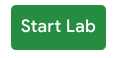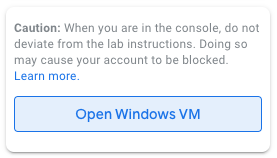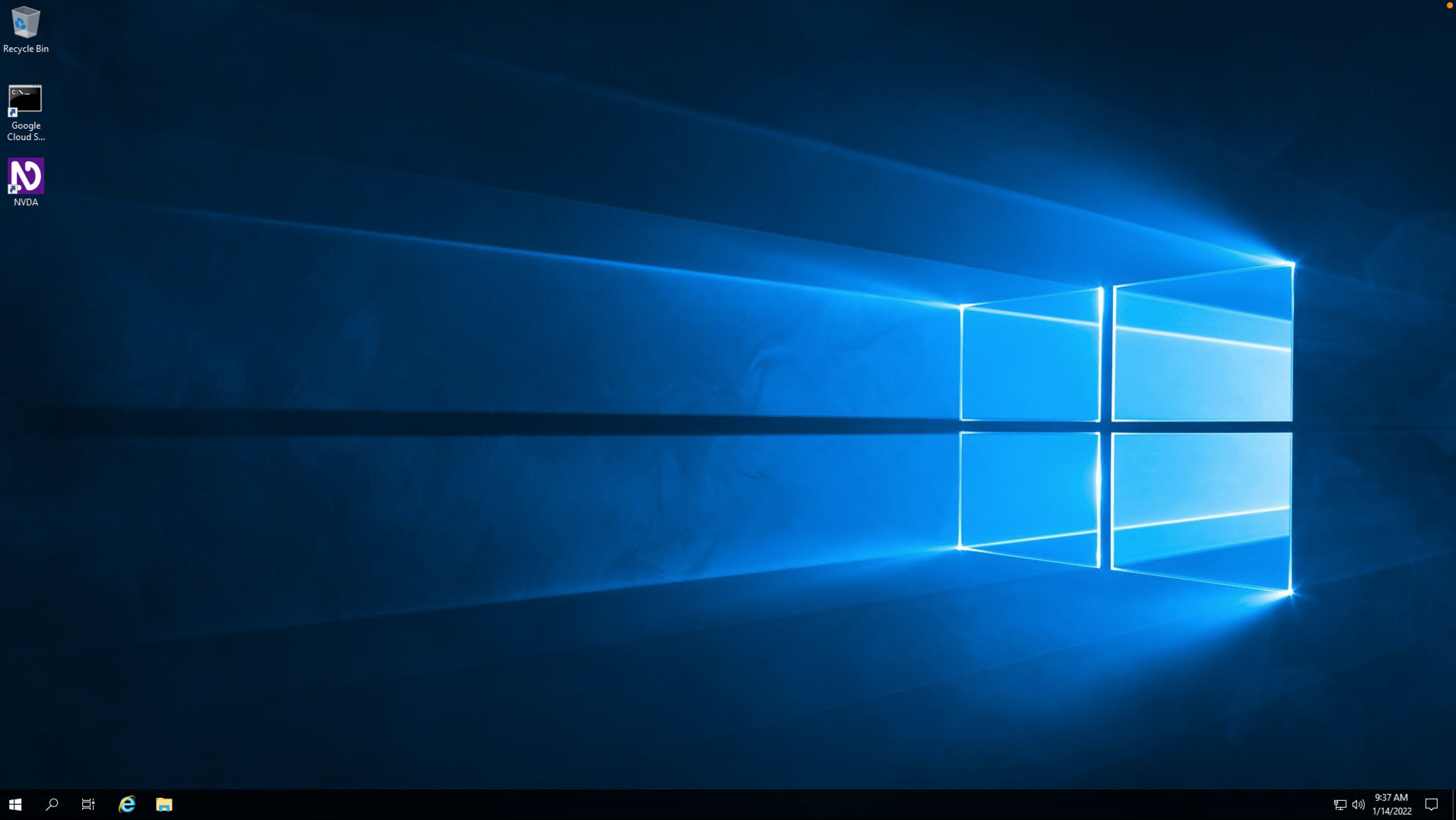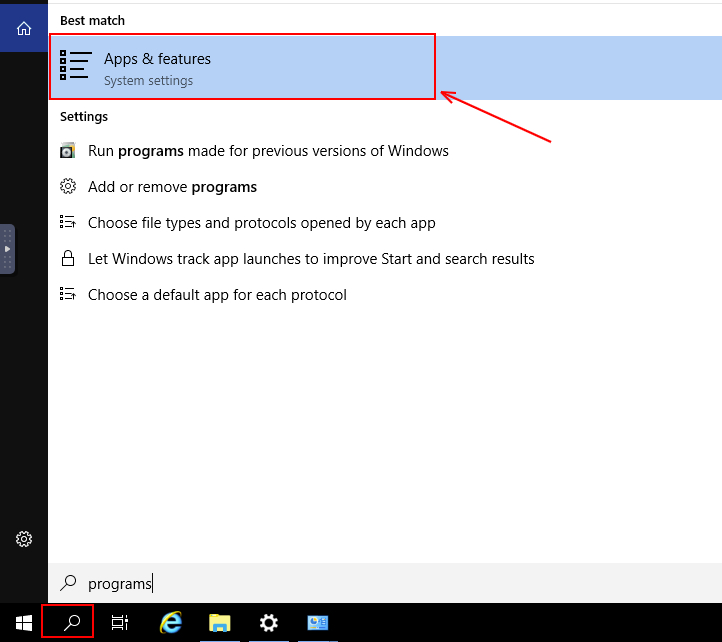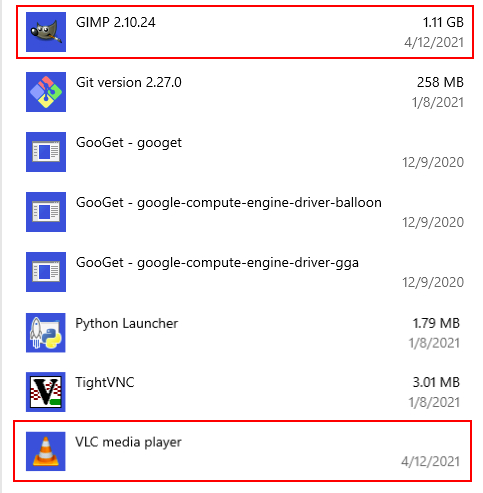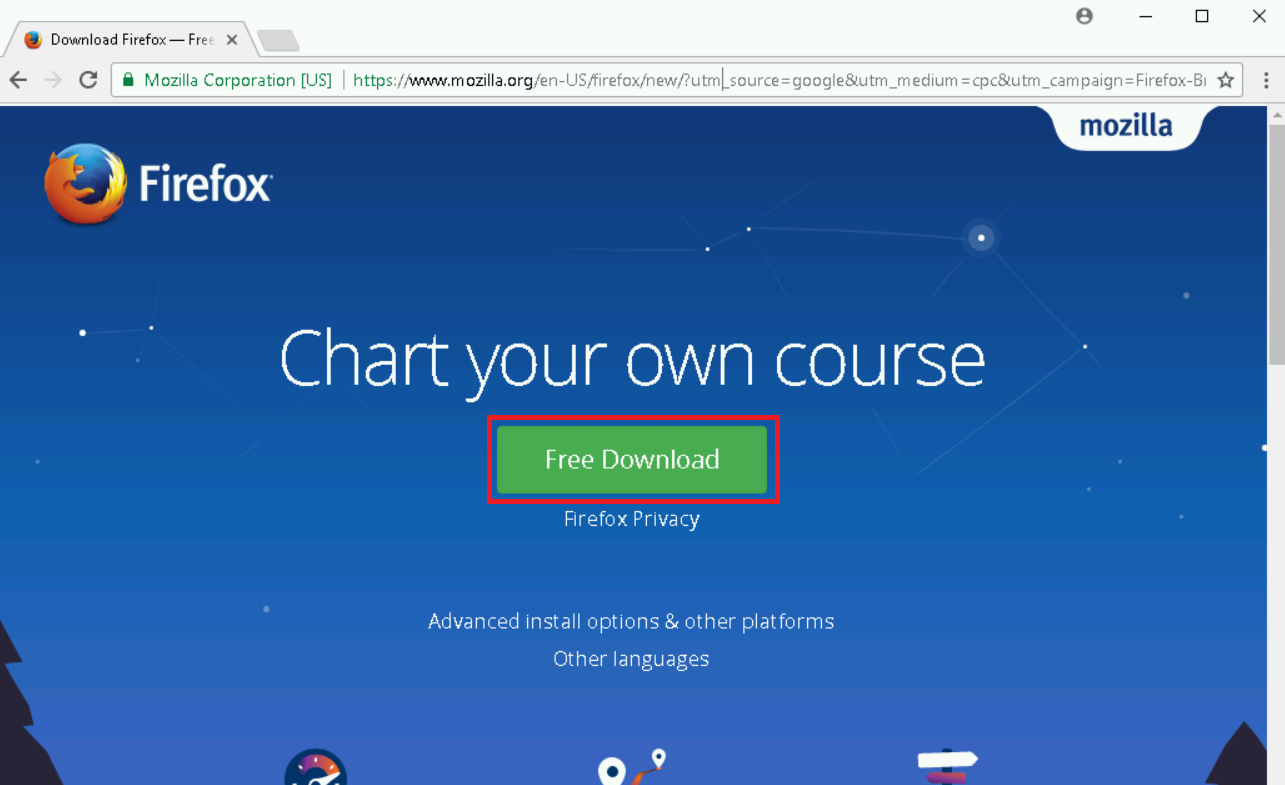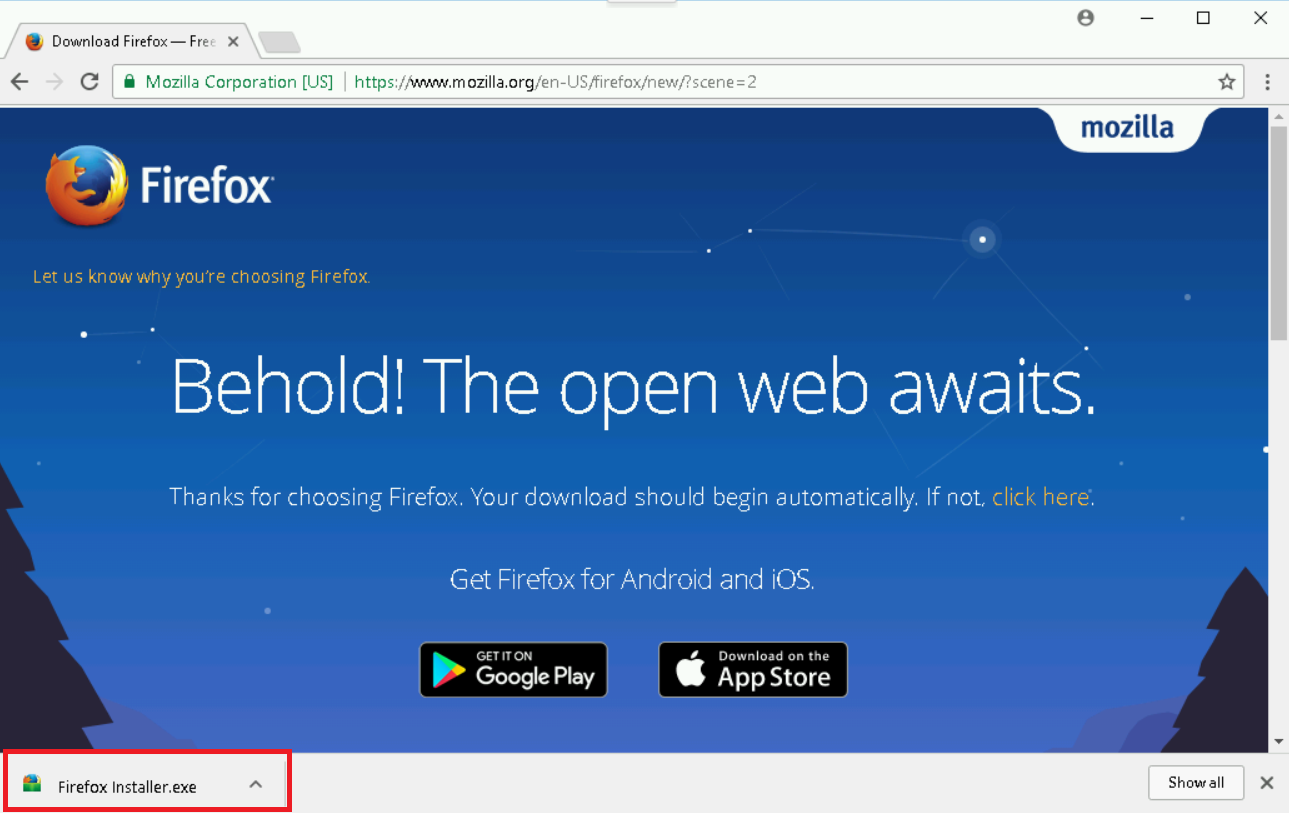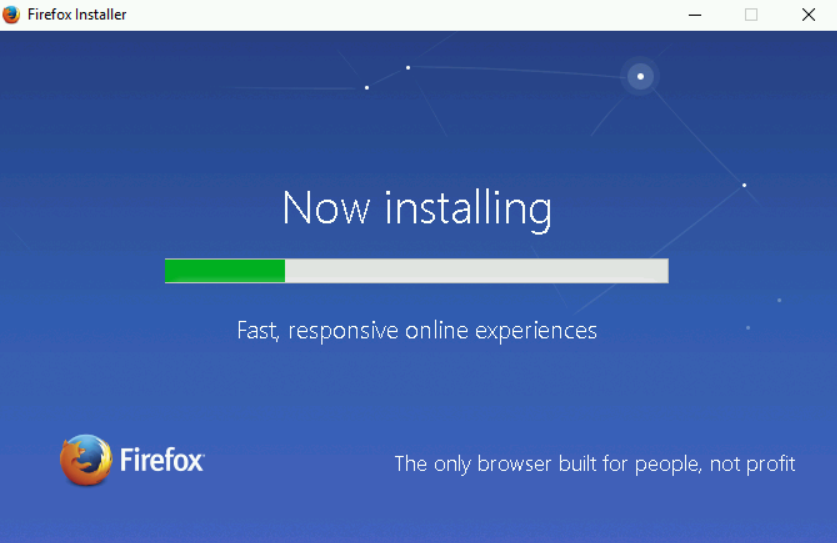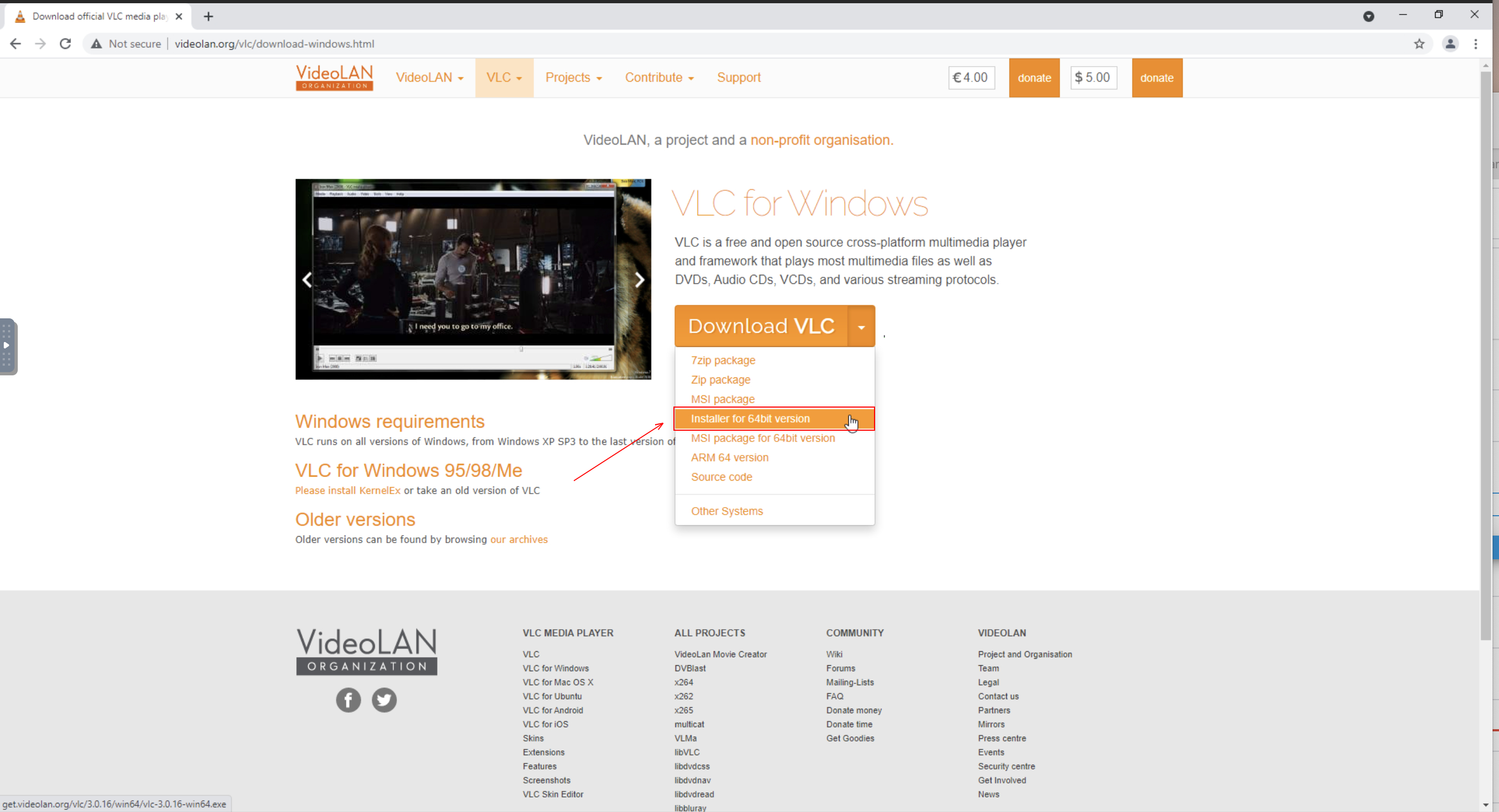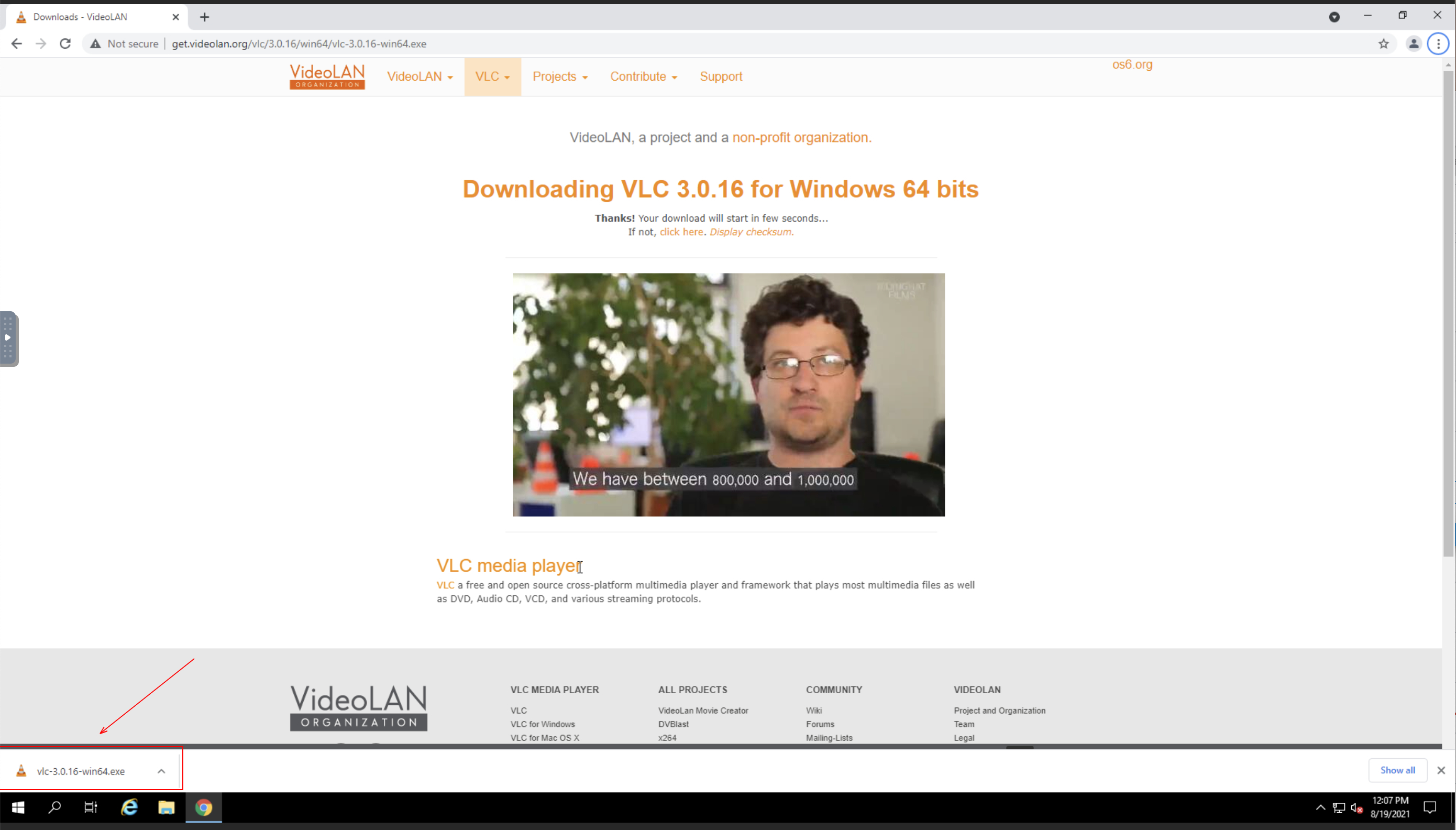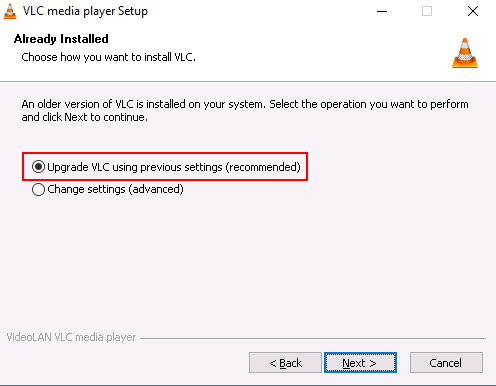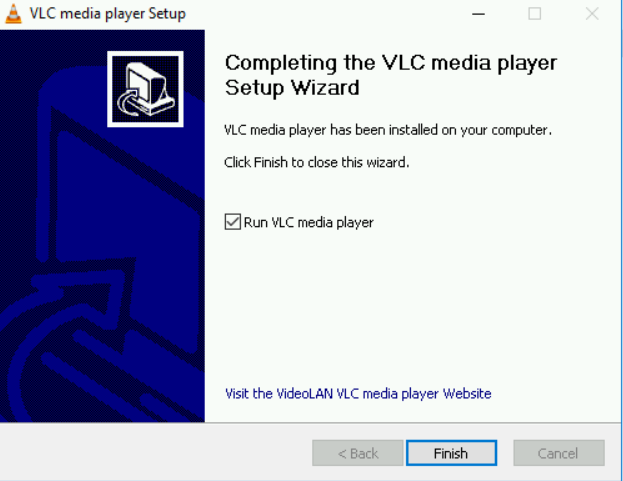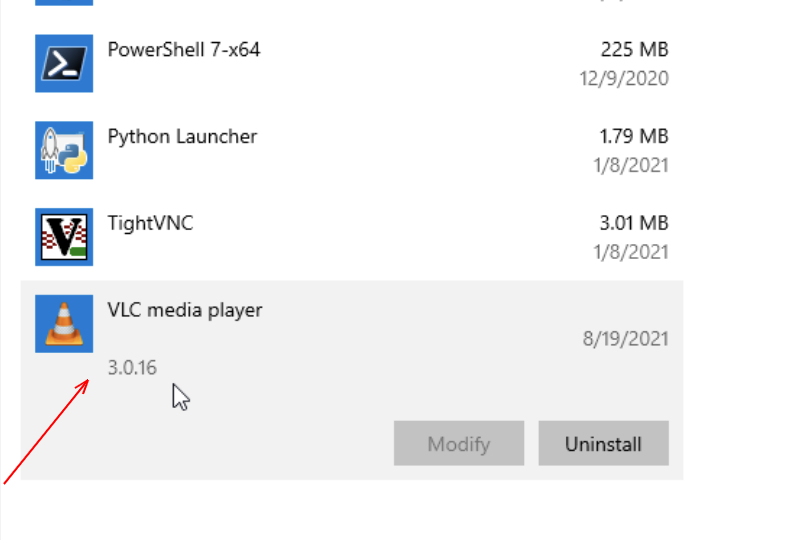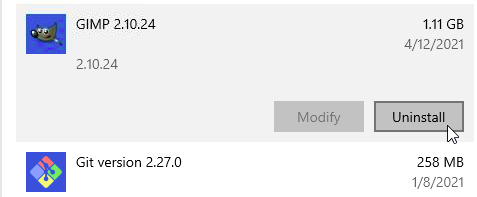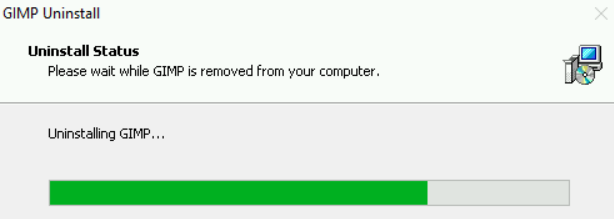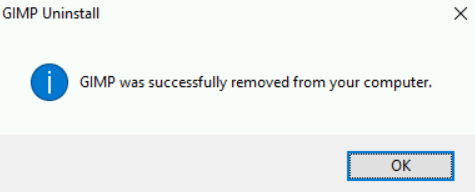Interacting with Software
- Managing Software
- Installing, Updating, and Removing Software on Windows
- Installing, Updating, and Removing Software on Linux
- Software Automation
- Installing, Updating, and Removing Software in Windows
- Installing, Updating and Removing Software in Linux
Managing Software
Program, software, and applications are terms that are synonymous with each other. For now, we'll go ahead and use the term software to refer to any of these. There are certain types of software that perform specific functions like drivers, which allow us to interact with our hardware. There are applications that we use for our day-to-day job functions. And there are utilities that we use like a calculator, settings, and other tools. With the seemingly endless options for software, how do we know which ones to use? How do we deal with them in a workplace setting and in our personal lives? Software is always changing. Developers are releasing updates. Software companies change, features are added, and so on. This constant change is completely out of our control and it can cause a lot of headaches in the IT world. Let's say the company that builds your payroll system pushes out a software update that causes settings to change, or even worse, completely breaks the compatibility with your own company. It can happen. You should always test new software before letting your company use it. Another thing to worry about is old software. When you run old software on your machine, you risk being exposed to cyber security attacks that take advantage of software bugs. A software bug is an error in software that causes unexpected results. For now, know that software updates usually contain critical security updates and new features and have better compatibility with your system. A good guideline is to update your software constantly. Another problem that plagues the IT world when it comes to software is software management. If you're setting up a computer for someone, you want to make sure that they'll have all the necessary tools they need to hit the ground running. That means you'll need to install all the software required for their job. That may also mean that sometimes you want to remove software that isn't required for the job. We may not realize if a piece of software we installed is malicious software, which causes harm to your computer. It's always a good idea to check if software comes from a reputable source before you install it. A common industry practice is to not allow users to install software without administrator approval. This prevents users from installing unwanted software because they're actually blocked with an error message that says they need an administrator to enter their login credentials. Before we get too far ahead of ourselves, let's cover the basics of software management, which include installing, updating, and removing software.
Installing, Updating, and Removing Software on Windows
Get ready because in this video we're going to install a program called Git. Git is a version control system that helps keep track of changes made to files and directories like how some word processors today have a revision history feature. If you didn't like something you wrote you can just go back to a previous version. We're going to be using Git in later courses but for now we're just going to go ahead and install it. First, we're going to grab the install program from Git's website. We're going to download the 64-bit executable. Remember from an earlier lesson that we're using a 64-bit CPU architecture so we should install 64-bit applications for better compatibility. Next up you'll see the fileextension.exe. This is a little different than the texture image file extensions we've seen up until now. Exe is a file extension found in Windows for an executable file. We'll learn more about this in a later Lesson 2. For now, just double-click on this and it'll ask us if we want to install the file.
That's it. Now you can start using it. Some program installations might ask you to reboot. Make sure to do that since there might be some system files or processes that also need to restart for your new software to work correctly. To verify that you now have Git installed you can navigate to add or remove programs. From here you can see what applications are installed on the machine and there it is, Git Version 2.14.1. Let's say you had an older version of Git installed and you wanted to update it to the new version. Luckily, Windows makes it easy for us to do just that. We can install it just like we did and it'll ask if you want to upgrade to the newest version. To remove software from Windows you can just search for the Add or Remove Programs setting. From there select the application you want to remove and you'll see a button to uninstall. Let's go ahead and click this, and run through an uninstall of the software. It asks us for an administrator password. We have safety guards in place to prevent unauthorized users from installing or uninstalling software. We'll learn more about this later but for now, since I'm an administrator, I'm just going to enter my password and uninstall the software. Once you uninstall the software, restart your computer so we can do the necessary cleanup to completely get rid of it.
(Required)
en
Installing, Updating, and Removing Software on Linux
Now that you know how to install, update and remove software on Windows, let's do the same for Linux. Let's navigate back to the Git download page. Under the Linux page, you'll actually see many different ways to install Git, this is because the different Linux distributions use different package installers. Since we're using Ubuntu, we're just going to use this command apt install Git, apt is the command we use in Ubuntu's package manager, and the install option will let us install something. Let's go ahead and run this in our terminal.
Play video starting at ::38 and follow transcript0:38
We're getting an error that says permission denied. Like Windows, when we install something on a machine, we need to tell the computer that were authorized to install software. Right now, we can preface this command with another Linux command sudo, which stands for super user do. It asks us for a password. So let's add that in. We're getting a lot of output. It's just asking if we want to continue installing this application, and since we do, I'm going to say, y and Enter. To update a package, you do the exact same thing as we just did and install a newer software version. To remove a package, we could also use a command pretty similar to the install command except this time we want to remove a package. This asks us if we want to continue with these changes. Let's go ahead and type y and Enter, that's it. Now you know how to install, Update and remove software on Linux and Windows. Nice work
Software Automation
You're doing awesome. By now you've learned what software is, how it integrates with our computer, and how we manage it. It was easy to install, update, and remove software on one machine. But what if you had to do that for multiple machines? It would take up a lot of time. If only there was a way we could have it done automatically for us. Spoiler alert, there is. We use software to help us with this. There are lots of tools out there that help make managing computers easier. We use automation for this. Automation makes processes work automatically. You can even use the tools of automation like programs and scripts to help you with troubleshooting issues. Instead of reading hundreds of lines of log files manually to discover when a particular error occurred on a computer, you could write a script to read the log for you and print out only the relevant line. Software has many uses, including making processes more efficient and easier. You made it all the way through software, nice work. Next, you'll meet Marty Clarke. She's your instructor for troubleshooting and will talk to you about how good customer service is critical to IT support. In the meantime, work hard, soak up a ton of knowledge, and have some fun along the way.
Installing, Updating, and Removing Software in Windows
Introduction
This lab will teach you how to perform basic software maintenance on Windows machines. This includes installing software that's not already present on the machines, updating existing software to the newest version, and uninstalling software that‘s no longer needed. All of these tasks are very common in the IT world, so it's important that you're able to do them quickly and effectively.
Head's up: You'll experience a delay as the labs initially load (particularly for Windows labs). So, please wait a couple of minutes for the labs to load. The grade is calculated when the lab is complete, so be sure to hit "End Lab" when you're done!
You'll have 60 minutes to complete this lab.
What you'll do
There are three learning objectives for this lab:
-
Install- You'll install the Mozilla Firefox web browser. There's currently no version of Firefox on the machine you'll be using, so it will be a fresh installation.
-
Update- The machine you'll be using comes preinstalled with an old version of the VLC Media Player. You'll update VLC to the newest version.
-
Uninstall- You'll uninstall the GIMP photo-editing tool from the machine, removing it entirely.
Verifying Windows configuration
The first steps of this lab will be to verify that the initial software setup, or "configuration," of programs on your machines is correct. These should already be set exactly as you'll need them, but it's important to know how to check for this information when working in an IT role.
You'll verify that Mozilla Firefox isn't installed on your Windows machine, and that both GIMP and version 3.0.8 of VLC Media Player are installed.
Start the lab
You'll need to start the lab before you can access the materials. To do this, click the green "Start Lab" button at the top of the screen. If you use a screen reader, please see the instructions below, in the section "Virtual Machine instructions for screen reader users". Otherwise, proceed to the next steps to open the Windows VM.
After you click the "Start Lab" button, you will see a panel appear below where the start lab button was that has an Open Windows VM button.
Click the Open Windows VM button and a new tab will open with a visual interface for Windows OS, where you will be performing further steps in the lab. You should have a visual interface for Windows that looks like this:
Verifying initial setup on Windows
To verify whether or not a program is installed in Windows, click the Search icon in the bottom-left of the taskbar, and start typing "Apps & Features" to search (as shown below). Then, click "Apps & Features." You can also right-click on the Start icon, and click on "Apps & Features" at the top of the menu.
This will bring up the Apps & Features, which shows a list of every program that's installed on the computer.
By looking at this applet, you can see that Mozilla software isn't present, so we know that it's not currently installed. Similarly, we can see that VLC and GIMP are both already installed, so we're ready to proceed. Note that the installed version of VLC is 3.0.8; this isn't the most recent version, so we'll update it later on in this lab.
Maintaining software on Windows
Now that we know that the Windows instance is properly configured (i.e. we have verified that Mozilla is not installed, but VLC and GIMP are both already installed), you can move on to the hands-on part of the lab; maintaining the software.
Installing Mozilla Firefox
First, you'll install the Mozilla Firefox browser in the Windows instance. To install Firefox, you need to download the Windows installer from the Firefox website. To do this, double-click the Google Chrome icon on the left side of the desktop screen, and navigate to this url:
https://www.mozilla.org/en-US/firefox/new/
From this site, click the "Download" link to download the installer.
Once the installation finishes, click the installer icon in the bottom-left side of the browser window.
This launches the installer, and starts the installation process. Click "Yes" if Windows asks if you wish to install it, and the installer should open and begin.
Click "Next" through any options that appear during the installation process. Wait for this process to finish, and Mozilla will be installed. A shortcut to Firefox will be added to the desktop, and you can double-click it to open your newly installed browser.
Congratulations! You've now done a "clean install" of software using Windows. Pretty simple, right? Next, you'll configure the updates for software already installed on your machine.
Click Check my progress to verify the objective.
Install Mozilla Firefox
Updating VLC Media Player
We saw before that an old version of VLC Media Player is already installed on the Windows VM we're using. This is an old version; we'll now learn how to update it in Windows. First, you need to get an installer for the new version from VLC's website. Open the link below to download the installer:
https://www.videolan.org/vlc/download-windows.html
Click on drop-down menu beside "Download VLC" and select "Installer for 64bit version" and wait for the installer to finish downloading.
Once done, click on the installer to open it (like you did for Firefox).
Once the installer opens, choose whichever language you're comfortable with, then click "Next" to begin the process.
Choose "Upgrade VLC using previous settings(recommended)" and then click "Next". A progress bar appears and the upgrade process begins.
When the process is finished, a confirmation message will appear. Uncheck the option to run VLC, then click "Finish" to close the installer.
Reopen the "Apps & Features" window and you'll see that VLC is now at the latest version.
Click Check my progress to verify the objective.
Update VLC
Uninstalling GIMP
Uninstalling a program on Windows is super simple. Navigate back to "Apps & Features" and right click on the program you want to remove (i.e. GIMP). A single-item dropdown menu should appear:
Click on the "Uninstall" option in the dropdown. A confirmation menu will appear, asking if you're sure you want to proceed. Click "Yes" and the uninstallation process will begin.
When this process finishes, a confirmation menu will appear. Clicking "OK" on that menu will close it, and GIMP should no longer appear on the list of installed programs. This completes the uninstallation process.
Click Check my progress to verify the objective.
Uninstall GIMP
Congratulations!
You've successfully installed Firefox, updated VLC, and uninstalled GIMP on a Windows machine. Wohoo! You've completed this lab, but please feel free to return to it if you ever need a refresher.
End your lab
Installing, Updating and Removing Software in Linux
Installing, Updating and Removing Software in Linux
Introduction
This lab will teach you how to perform basic software maintenance on Linux machines. This includes installing software that's not already present on the machines, updating existing software to the newest version, and uninstalling software that‘s no longer needed. All of these tasks are very common in the IT world, so it's important that you're able to do them quickly and effectively.
Heads up: Remember to click "End Lab" when you're done so you get a grade for the lab.
You'll have 60 minutes to complete this lab.
What you'll do
There are three learning objectives for this lab:
-
Update- The machine you'll be using comes preinstalled with an old version of the VLC Media Player. You'll update VLC to the newest version.
-
Install- You'll install the Mozilla Firefox web browser. There's currently no version of Firefox on the machine you'll be using, so it will be a fresh installation.
-
Uninstall - You'll uninstall the GIMP photo-editing tool from the machine, removing it entirely.
Verifying Linux configuration
Heads up: Many of the commands you'll use in this section start with the word "sudo". This is not specific to these tasks; it's used across Linux to tell the operating system that you're the "superuser". This grants you permissions to perform sensitive operations, like installing or uninstalling software. You may be prompted for a password to prove that you're authorized to do this.
Start the lab
You'll need to start the lab before you can access the materials. To do this, click the green “Start Lab” button at the top of the screen.
After you click the “Start Lab” button, you will see a shell, where you will be performing further steps in the lab. You should have a shell that looks like this:
Verifying installed software on Linux
To quickly check if a program is installed on Linux, you can use the command "dpkg -s" followed by the unique package name for that program. The "-s" flag in dpkg stands for "search," which allows you to search for a program on your machine and check if it's installed. For example, we know that Firefox isn't currently installed, but GIMP is. Running "dpkg -s firefox-esr" shows this output:
dpkg -s firefox-esr
dpkg-query: package 'firefox-esr' is not installed and no information is available Use dpkg --info (= dpkg-deb --info) to examine archive files.
This shows you that Firefox isn't currently installed on the system. To check GIMP, modify the earlier command and enter "dpkg -s GIMP" to see the output below. (Note that only part of the output is shown.)
dpkg -s gimp
Package: gimp Status: install ok installed Priority: optional Section: graphics Installed-Size: 19016 Maintainer: Debian GNOME Maintainers < pkg-gnome-maintainers@lists.alioth.debian.org > Architecture: amd64 Version: 2.10.8-2 Replaces: gimp-plugin-registry (<< 7.20140602+nmu1~)
You can see that the status of gimp is "installed". As long as you know the package name, you can use "dpkg" to check the status of any program.
Running "dpkg -s vlc" shows you that vlc is installed, but also that the version is out-of-date. (Version 2.2.7 is installed, but the newest version is at least 3.0.12)
dpkg -s vlc
Package: vlc Status: install ok installed Priority: optional Section: video Installed-Size: 4667 Maintainer: Debian Multimedia Maintainers < pkg-multimedia-maintainers@lists.alioth.debian.org > Architecture: amd64 Version: 2.2.7-1~deb8u1
Updating VLC Media Player
VLC media player is already installed on your computer, but the version that's installed is out-of-date. You'll fix that now by updating it to the newest version. To do that, force an update of the package manager, using this command:
sudo apt-get install -f
This kicks off the update process. It will print out lots of text to your terminal, and ask you if you'd like to continue. Enter "y" for "yes". When the process is finished, type "dpkg -s vlc" again to verify the installation.
dpkg -s vlc
Package: vlc Status: install ok installed Priority: optional Section: video Installed-Size: 225 Maintainer: Debian Multimedia Maintainers < debian-multimedia@lists.debian.org > Architecture: amd64 Version: 3.0.12-0+deb10u1 Provides: mp3-decoder
You can see here that VLC has been updated to a newer version (3.0.12 was the newest at the time this screenshot was taken). Your version should be at least 3.0.12, but could be higher if newer versions have been released.
Click Check my progress to verify the objective.
Update VLC
Installing Mozilla Firefox
Let's install the Mozilla Firefox web browser. Parts of this process will be unique to this specific installation, but most of the steps you'll take will be identical, regardless of the software.
Lots of common programs, including Firefox, are set up in repositories that most Linux distributions are aware of, by default. This makes installing these programs super easy, and allows you to bypass having to manually download and install the program. To make sure these repositories are up-to-date and all dependencies are fixed, run this command in the terminal (you will have to enter the letter "Y" at some point during the process to confirm your action):
sudo apt-get update
This will start the repository update process, which should look something like this when it's finished:
Hit:1 http://deb.debian.org/debian buster InRelease Hit:2 http://deb.debian.org/debian buster-updates InRelease Hit:3 http://security.debian.org/debian-security buster/updates InRelease Reading package lists... Done
Now you're ready to install Firefox. Run the command below in the terminal:
sudo apt-get install firefox-esr
You'll be prompted to confirm that you‘d like to continue with the installation. To continue, enter "y" (as in "yes") into the terminal, and hit "enter". For future reference, to cancel the installation process, you'd just enter anything other than "y".
Reading package lists... Done Building dependency tree Reading state information... Done The following additional packages will be installed: libdbus-glib-1-2 libevent-2.1-6 Suggested packages: fonts-stix | otf-stix fonts-lmodern libcanberra0 pulseaudio The following NEW packages will be installed: firefox-esr libdbus-glib-1-2 libevent-2.1-6 0 upgraded, 3 newly installed, 0 to remove and 22 not upgraded. Need to get 56.2 MB of archives. After this operation, 205 MB of additional disk space will be used. Do you want to continue? [Y/n] Y
After confirming the installation, the terminal will briefly fill with lines of text. Once this process is complete, Firefox will be installed on your instance. To verify that it's installed, enter "dpkg -s firefox-esr" into the terminal window again, and you'll see different output than before:
dpkg -s firefox-esr
Package: firefox-esr Status: install ok installed Priority: optional Section: web Installed-Size: 199236 Maintainer: Maintainers of Mozilla-related packages < team+pkg-mozilla@tracker.debian.org > Architecture: amd64 Version: 78.12.0esr-1~deb10u1 Provides: gnome-www-browser, www-browser
You can see that the status is listed as "installed", meaning that the process was successfully completed. Wohoo! Now you can move onto updating software.
Click Check my progress to verify the objective.
Install Mozilla Firefox
Uninstalling GIMP
When it's no longer necessary to have a specific program installed on your computer, it's usually a good idea to uninstall it to clear up space. Now, you'll uninstall the GIMP photo-editing software, removing it from the computer completely.
GIMP, like Firefox, can be installed and uninstalled using the "apt-get" commands that you used to install Firefox. To uninstall GIMP, a very similar command is used:
sudo apt-get remove gimp
This command will kick off the process of uninstalling GIMP from your instance. Shortly after starting, it will prompt you to confirm the uninstallation. Enter "y" to confirm, and the process will begin:
The following packages will be REMOVED: gimp 0 upgraded, 0 newly installed, 1 to remove and 22 not upgraded. After this operation, 19.5 MB disk space will be freed. Do you want to continue? [Y/n] Y
After receiving your confirmation, the process will continue and GIMP will be uninstalled. You can verify that the process was successful by running the same command we used to verify its installation ("dpkg -s gimp"). You'll receive the following message. (Only part of the message is shown below.) Note the this message shows that GIMP has been "deinstalled".
dpkg -s gimp
dpkg-query: package 'gimp' is not installed and no information is available Use dpkg --info (= dpkg-deb --info) to examine archive files.
This confirms that GIMP was successfully removed from your computer.
Click Check my progress to verify the objective.
Uninstall GIMP
Congratulations!
You've successfully installed Firefox, updated VLC, and uninstalled GIMP on a Linux machine. Sweet! You've completed this lab, but please feel free to return to it if you ever need a refresher.