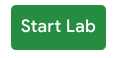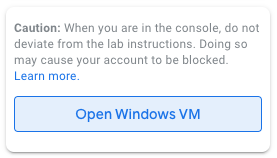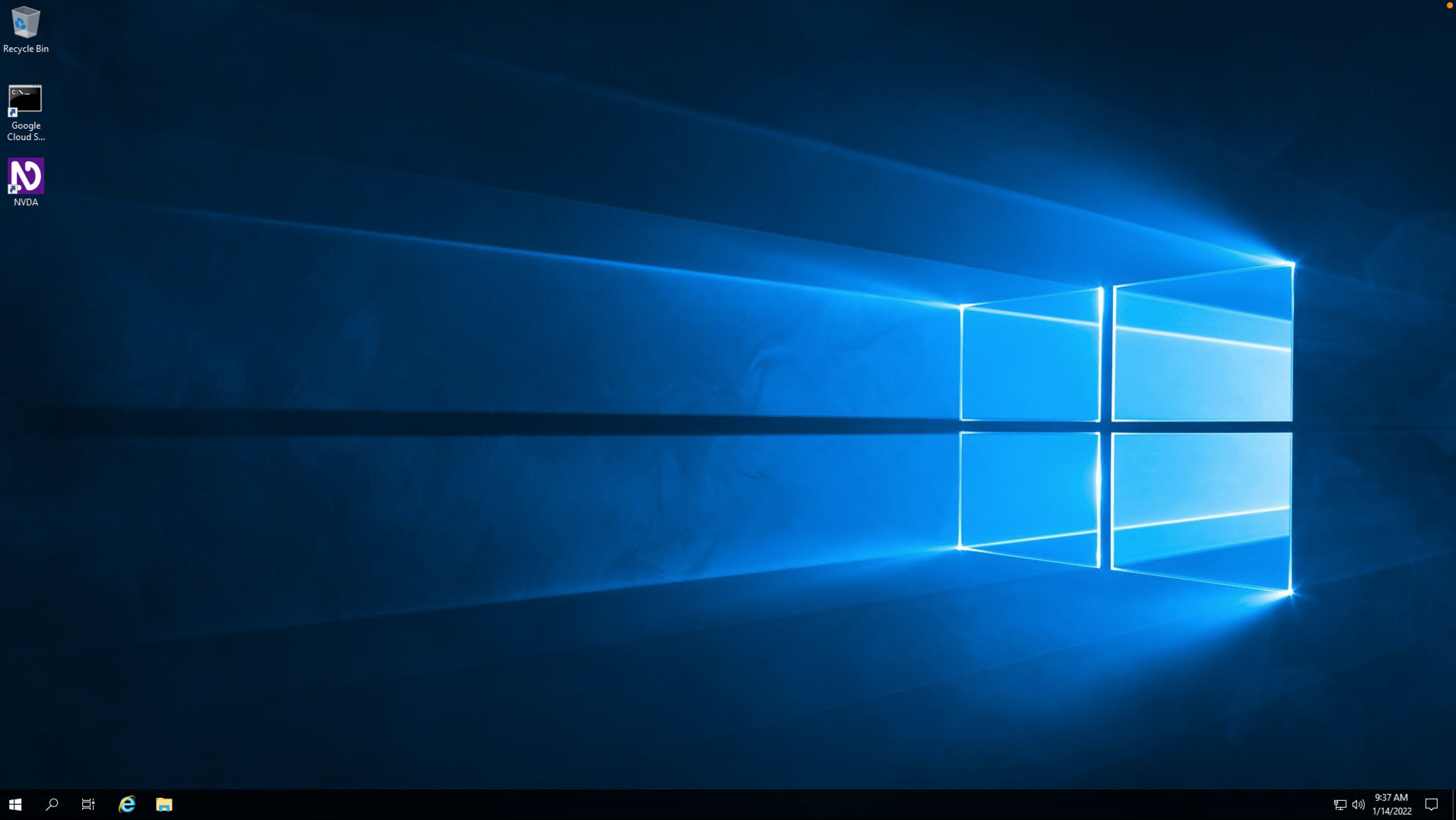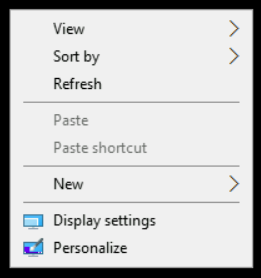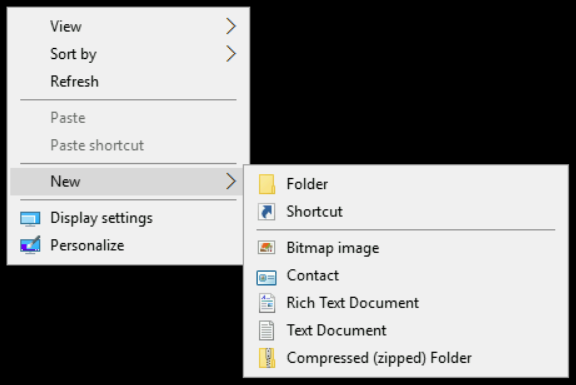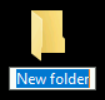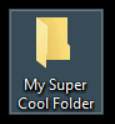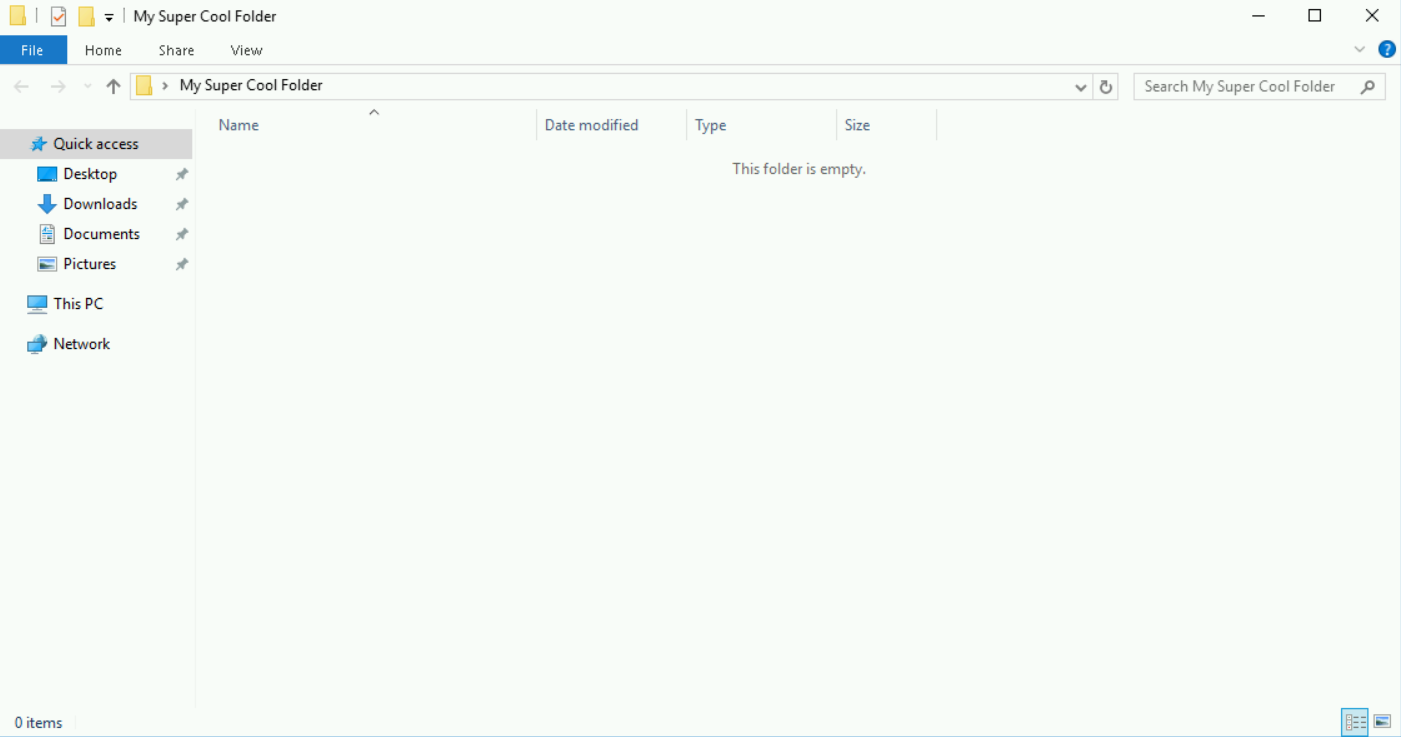Installing an Operating System (OS)
- Choosing an Operating System
- Which Operating System Should You Choose for Your Next PC?
- Virtual Machines
- Installing Windows 10
- Windows 10 & 11 Feature Matrix
- Installing Linux
- Supplemental Reading for Ubuntu
- What is Chrome OS?
- Mac OS
- Tri Ngo: Obstacles & How to be successful in IT
- Introduction to Qwiklabs
- Creating a Folder with Windows
- Creating a Folder with Windows
- Creating a Folder with Linux
Choosing an Operating System
In the last lesson, you learned how an operating system boots up. It's an important concept to understand since you'll be faced with troubleshooting boot up issues in IT support. Now, we're going to walk through the steps to select and install an operating system. We're going to focus on operating systems in the IT space. First, we'll talk about deciding which operating system to install in a business setting. Second, we'll dive into the overall process of installing an operating system. How do you decide which operating system to install? Well, you need to ask yourself a couple of questions. Has the decision already been made? The operating systems in use by an organization have a lot to do with the applications and systems that they need to run. Are you working with an organization or service that requires the use of a specific operating system? If so, you're done. That was easy. If a decision hasn't been made on what OS to use or if you're looking for an operating system for personal use, then you need to ask yourself what software will need to be run on this device and lots of cases the software will be designed to run on a specific operating system. It's also possible that the software is cross-platform, meaning it can run on more than one operating system. Another question to ask, is what hardware will be used? Modern operating systems do a pretty good job of supporting common hardware. You should keep in mind that some manufacturers allow their operating system to be only installed on their hardware. There's one more thing I should call out. Remember that we have different CPU architectures, 32-bit and 64-bit. Our operating systems will also be optimized for this architecture. Make sure that the CPU and OS are compatible. If you have a 64-bit CPU, you should also install the 64-bit version of the operating system you choose. Okay, now that you've chosen an operating system that you want to use, let's work on getting it installed on our hardware. Many computers come with an operating system pre-installed. If you boot the computer in this condition, the operating system will continue from whatever point the vendor left it at. You'll need to do a couple of things to finish the installation, like choosing a computer name or host name, or configuring the network for the device. If you're going to be installing an operating system from scratch, you can use different installation media. Some operating system manufacturers sell their operating system in disk form or USB form. Some let you do reinstalls directly over the Internet. As an IT support specialist, you will install an operating system many times, so using one single disk won't be time-efficient or scalable. Scalability is an important concept that we'll cover later. If you want to scale or accommodate multiple computers the added support is something you need to keep in mind. For now you're only working with one computer, so let's focus on that. Let's just use a USB drive to install your operating system. Most manufacturers have their own special USB drives with the installation image like Windows. For Linux, we can load up an OS onto any USB drive.
Which Operating System Should You Choose for Your Next PC?
Supplemental Reading for Choosing an OS
To find out more about which operating system is best for you and your organization, check out the link here.
tl;dr
windows 10 > win 11 as of 2023
do u need ai in your os? use windows 11
r u cool?
use vanilla os (a linux distro)
Buying a new computer? You have more operating system choices than ever. Windows is still popular, but Macs are a great choice for creative professionals. Google offers Chromebooks that are simple and cheap, and Linux laptops are an option, too.
But what is the best operating system for your new computer? We'll give you an overview of all your choices, along with their advantages and disadvantages. Minor spoiler: There's no one best option for everyone.
Should You Use Windows?
Windows is the most familiar operating system to most users. Microsoft released latest version, Windows 10, in 2015, and it is a considerable improvement over previous versions such as Windows 8. The advantage of Windows is that is has a very broad range of software available. All kinds of software is available for Windows, from business software to home computing apps.
The disadvantage of Windows is that it does have security issues, as it is the target of a large amount of malware. If you're going to use Windows, it's important that you keep your operating system up to date.
One group of people for whom Windows is the best OS is gamers. If you like to play games, especially AAA titles, then the best operating system for your PC will be Windows. The selection of games available on Linux and macOS is getting better, especially since the launch of Apple Arcade and Steam bringing support platforms beyond Windows.
Should You Use macOS?
A preferred operating system among creative professionals is macOS. Unlike Windows, which you can install on most PC hardware, macOS is generally only available on Mac hardware. (You can install macOS on non-Apple hardware to create what's called a Hackintosh, but this is complex.) For most users who want to use macOS, they'll need to buy a Mac machine.
The advantage of macOS is its exceptional support for creative software such as Adobe Photoshop or Premier. While this kind of software is available on Windows too, it generally functions better and has more options on macOS. Another plus point for macOS is that Apple updates it regularly, and that upgrading to the latest version of the OS is usually free. It is also less frequently targeted by malware.
The disadvantage of macOS is that Apple hardware can be expensive, with laptops and desktops costing thousands of dollars. There's also much less free software available for macOS than other operating systems, so be prepared to spend more on software too.
Should You Use Linux?
One option you might not have considered in your search for the best operating system for a laptop or desktop is Linux. Linux has a reputation for being hard to use, although in recent years more user-friendly distributions have become available.
Linux's greatest strength is its flexibility. You can change just about anything you want in a Linux system, as long as you have the required knowledge. This is why the operating system is so popular among power users who want to perform complex tasks in an efficient way.
However, for the average user the learning curve for Linux is rather steep. Some people are intimidated by the command line. And it can take a long time before you learn the commands you need to use the operating system efficiently. For this reason, Linux isn't well suited to less techy-savvy users.
There's one area where Linux does absolutely shine, though---resurrecting old hardware. If you have an ancient computer which is too slow to run Windows, try installing a lightweight Linux distribution on it and you may be able to keep using it for simple tasks like web browsing and email.
Should You Use Chrome OS?
One interesting contender for the best laptop operating system is Chrome OS. Google's Chrome OS is a lightweight competitor that's capturing more of the market. Chromebooks run a simplified operating system that's basically just the Chrome web browser with some desktop bits. You have access to Chrome, Chrome apps, and Android apps---that's it. You can't run Windows desktop software.
Chrome OS can be the best OS for laptops because Chromebooks are simple. They update automatically, sync with Google Drive for file storage, and don't require antivirus software. Most Chromebooks cost between $200 and $300, and don't include bloatware.
If you only ever use Chrome and want a simple PC with a full keyboard and powerful desktop web browser for not much money, a Chromebook is a good option. On the other hand, there's still a lot a Chromebook can't do---if you use Photoshop daily, look elsewhere.
Should You Use BSD?
An interesting and lesser-known alternative to Linux is BSD, which stands for Berkeley Software Distribution. This Unix-based system was developed for researchers, and it is open source. Nowadays, you'll most often see descendants of BSD like FreeBSD or OpenBSD in use.
BSD systems are most useful for advanced users who prioritize functions like complex networking or a high level of security. In some ways, BSD is even more flexible than Linux and can be installed on an even larger range of hardware. The big limitation with BSD is that there's not a lot of support for it from third-party developers. So much familiar software you use every day won't run on a BSD system.
Dual Booting OSes and Virtual Machines
One option to consider if you can't decide on an OS or if you like features of more than one OS is a dual boot. This is where you install two (or more) operating systems onto one machine. When your computer boots up, you can choose which operating system you'd like to use for that session. This gives you the opportunity for the best of both worlds.
For example, you could install Linux for your primary productivity tasks, then also have Windows available for gaming. However, there are risks associated with dual booting Linux and Windows that you should be aware of.
Another option if you only need a few functions from a different operating system is to run a virtual machine. This is where you run a different operating system virtually, inside your main operating system. To learn more about these options, see our guide to dual booting versus virtual machines.
Which OS Should You Choose?
We've covered a number of different options for the best computer operating system here, but no single one is the winner. Each operating system has its own strengths and different choices will work out for different people.
Hopefully, we've given you a place to start your research on which operating system you should use and helped you eliminate a few choices.
Comparing all these operating systems is a tough task. If you're unsure whether you should opt for Windows or go with one of the many Windows alternatives available, you should probably go play with these operating systems in person. Try using a friend's PC, working with a display laptop at a store, or dual booting Linux on your current machine.
Virtual Machines
Before we start installing our operating system, we need to be familiar with the concept of virtual machines, or VMs. A virtual machine is just a copy of a real machine. Why would you want that? We've been working with physical machines so far, but there are cases in IT support where we need access to a machine that isn't physically in front of us. Let's say I have a Windows machine, and I want to learn another operating system like Linux. I don't want to buy another computer, or have two separate operating systems on my disk. Instead, I can use an application like Virtual Box to install Linux, and have it completely isolated from my machine. Virtual machines use physical resources like memory, CPU, and storage, but they offer the added benefit of running multiple operating systems at once. They're also easier to maintain and provision. Virtual machines have become a staple in many IT departments since they allow IT support specialist to create new virtual computers on-demand. They can also reclaim the resources they use when they're no longer needed. If you wanted to use software that's only available on one specific OS, it's easier to create a new virtual machine. Use the software and then delete the virtual machines once you're done. Throughout this program, you'll actually be using VMs to perform hands-on exercises. You'll be working on our Quick Labs platform, where you'll be presented tasks to complete from within a lab setting. We list out the specific tasks you'll need to complete and once you complete the tasks, you'll get the credit for the lab. Now that we know what a virtual machine is, you can see how they can be extremely useful.
Installing Windows 10
Windows 10 & 11 Feature Matrix
Windows 10 and 11 Feature Matrix
Windows 10 and 11 are two operating systems IT Professionals work with. This reading describes the differences between them and highlights features that are important to IT. Windows 11 was released more recently and has higher system requirements than Windows 10. Professionals will still work with Windows 10 often, as many companies still use it.
The primary difference between the two operating systems is aesthetic. Windows 11’s design is more minimal, corners have been rounded, and colors are pastel. Another difference is in Windows 10, the start menu and taskbar are in the bottom left corner. In Windows 11, the start menu and taskbar are centered along the bottom.
Features
-
Apps: In Windows 10, apps can only be added from the Windows Store or installed manually. In Windows 11, Android apps can also be added natively.
-
Virtual desktop: In Windows 10 it is possible to use Virtual Desktops, but it is unintuitive to set up. In Windows 11, the support for virtual desktops is more user-friendly making it easy to set up different desktops for work and personal use.
-
Teams: In Windows 10, Teams is included in the operating system, but defaults to Skype for video conferencing. In Windows 11, Teams is featured prominently and incorporated into the taskbar and no longer defaults to Skype for video conferencing.
-
Widgets: In Windows 10, there are desktop gadgets similar to widgets that can be added to the start menu. In Windows 11, widgets can be accessed from the taskbar directly.
-
Touch and pen: Windows 11 has added more features for touch and pen use on supported devices, including vibration features for pens.
-
Random Access Memory (RAM) Support Limitations: In Windows 10, the lowest RAM (Random Access Memory) requirements are 1GB for 32-bit versions and 2GB for 64-bit versions. In Windows 11, the base requirement is 4GB of RAM.
Services and settings
-
Domain access: Joining a domain, a centrally administered group of computers, functions the same in Windows 10 and 11. A user can quickly join a domain from the “System Properties” window.
-
Workgroup access: Joining a workgroup, a group of computers on the same Local Area Network (LAN) with shared access and responsibilities, also functions the same in Windows 10 and 11. A user can quickly join a workgroup from the “System Properties” window.
-
Group Policy Settings (Gpedit.msc): Editing Group Policies (with Gpedit.msc) locally or using Active Directory is largely unchanged. Note that Gpedit.msc is not available in Home licenses of Windows.
-
Remote Desktop Protocol: The Remote Desktop tool, used for connecting to the desktop of a different computer over a network connection, is largely unchanged between Windows versions. Note that to use a Remote Desktop Server, the server machine needs to be running at least the Pro edition of Windows.
-
Bitlocker: Bitlocker, a drive encryption tool included with Windows, is largely unchanged. Note that Bitlocker is only available for Pro and Enterprise licenses of Windows.
Key takeaways
Operating systems like Windows 10 and Windows 11 are constantly changing and evolving. As an IT professional, you may be required to maintain two or more versions of an operating system at the same time. IT professionals need to stay on top of changes and new development to ensure they can support their users.
-
Windows 10 and Windows 11 primary difference is aesthetic.
-
Windows 11 updated and added new features to make it simpler to access or use apps services, and settings.
editors note, windows 11 took away allot of creature comeforts, and random possibly important things, like the ability to move the task bar, resize the task bar, resizing the icon size on a task bar, forcing the user to show more options to see all the options when you right click a file in explorer. you need to go through another menu to change the sound options. etc... this is pre ai os update. h22 in 2023
Installing Linux
Supplemental Reading for Ubuntu
To learn more about Ubuntu, click here.
To help you load your installation image onto a USB drive, you may want to look at the tool, etcher.io.
For a list of all Ubuntu's updates, check out the link here.
For more information on why Ubuntu will be switching its default user interface over to GNOME, click here.
Heads up: A big part of being successful in an IT role is the ability to be a self-led learner -- someone who finds key resources and reads up on the latest tech trends and solutions. The supplemental readings we’ve provided have been designed to show you just some of the support materials available to you online; they’re not meant to be considered a comprehensive list. Feel free to add to the conversation by posting other useful resources for learners to this forum thread.
just learn vanilla os
What is Chrome OS?
Unlike other operating systems, ChromeOS has one main purpose to be a secure and simple way for the user to interact with the web. Not so long ago, the idea of having an operating system dedicated to running a web browser would have seemed weird, like it was underusing the computer. But today, you can do so much just through your web browser. You can communicate through email, create and share documents, edit photos, and even connect remotely to another computer, and the list continues to grow. The development of new web applications increases the number of things users can do all within the web browser. This means that for a lot of people, most of their daily computer use happens inside the browser. Having an operating system built around a web browser makes a lot of sense. That said, ChromeOS is more than just a web browsing operating system. It can also run Android and Linux applications inside containers. The user interface in ChromeOS is customized, so you can only see the Chrome interface. Process management, memory and input and output are still happening behind the scenes but you don't need to deal with any of that. You only need to deal with the browser. ChromeOS machines come pre-installed with the operating system. There's nothing for us to install. When you log into a ChromeOS machine, you're also signing into the Chrome browser. Let's do that now. I've logged into my ChromeOS machine. It's pulling up my Chrome settings and extensions from the configuration stored in external servers provided by the Chrome infrastructure. This means that ChromeOS machines are interchangeable because most data is stored in the Cloud, not locally. Two other characteristics of ChromeOS are that it's extremely simple to use and very hard for users to meddle with. Since users don't have administrator rights on their ChromeOS machines, they won't be able to alter the system configuration. Also, ChromeOS has an automatic update mechanism that includes a fail-safe in case anything goes wrong. This means that the user doesn't need to worry about problems or hacks in the system because it's designed to stay up and running. Finally, ChromeOS has strong security, which we'll learn about in an upcoming course. For now, you just need to know that ChromeOS allows users to browse the web without worrying about malware and to share machines while keeping their data private. It also ensures that data won't be compromised if the machine is stolen. In short, there's no need to worry about harmful software that might be out there because ChromeOS defense against these threats. As an IT support specialist, you may find that some of the users in your organization will choose ChromeOS for their daily work. Since it's so easy to use and rarely breaks, we won't cover daily support in further detail.
Mac OS
(Required)
en
Tri Ngo: Obstacles & How to be successful in IT
The IT world is not that scary. So let me give a little example of where I'm from. So I'm from an underprivileged family who immigrated here to the US. So I had a language barrier. Access to technology was also a barrier. I mean back in the day I didn't have access to it and I worked hard to deal with all these obstacles. And right now I think people are quite lucky because there are economic opportunities. There is technological resources out there that are available on the internet. A lot of them are in formats that people are more than willing to share their opinion and share their solutions and share their knowledge. So I think everyone is fortunate to have these resources available to them now. And I think that opens up opportunities to all of you. I think that it's okay to make mistakes. We're all human, it's okay to fail and then learn from those failures and not to give up. For example, when I launched a web page for my first job there were a lot of errors that were showing up in the JavaScript that I had written and everybody was able to see that. I fixed them very quickly and in the end I was able to produce something good. And I was able to learn about troubleshooting and how to fix bugs on the web page and it was really quite beneficial.
Introduction to Qwiklabs
You're about to do a few exercises using the Qwiklabs online learning platform. Before we dive into that, let's learn a bit more about the platform. Qwiklabs is an online learning environment that takes you through live real world scenarios you may encounter as an IT support specialist. As we said earlier, a virtual machine or VM, simulates computers using software. This virtual machine will be running on either Linux or Windows depending on the exercise. Qwiklab supports both, this way you can learn to work in either operating system regardless of which operating system you are running on your machine. The Qwiklabs virtual machines run in the cloud. So you can access them over the internet from wherever you are. As we've shared before, when we say that a service is running in the cloud, we mean that it's running in a data center or on other remote servers. After this video, we'll give you instructions on how to access and complete the labs. You'll use Qwiklabs in lots of courses for this program. So spend some time learning your way around it. We still encourage you to try these exercises on a local machine if that's an option for you. Remember that practice makes perfect, whether you're learning something new or trying to improve your skills. So practice using Qwiklabs as much as you can.
You're about to do a few exercises using the Qwiklabs online learning platform. Before we dive into that, let's learn a bit more about the platform. Qwiklabs is an online learning environment that takes you through live real world scenarios you may encounter as an IT support specialist. As we said earlier, a virtual machine or VM, simulates computers using software. This virtual machine will be running on either Linux or Windows depending on the exercise. Qwiklab supports both, this way you can learn to work in either operating system regardless of which operating system you are running on your machine. The Qwiklabs virtual machines run in the cloud. So you can access them over the internet from wherever you are. As we've shared before, when we say that a service is running in the cloud, we mean that it's running in a data center or on other remote servers. After this video, we'll give you instructions on how to access and complete the labs. You'll use Qwiklabs in lots of courses for this program. So spend some time learning your way around it. We still encourage you to try these exercises on a local machine if that's an option for you. Remember that practice makes perfect, whether you're learning something new or trying to improve your skills. So practice using Qwiklabs as much as you can.
Qwiklabs Introduction
For some of your graded assessments, you’ll use the Qwiklabs tool to complete the assigned activities. Qwiklabs is an online lab tool that creates simulated Windows and Linux OS environments. With this tool, you can complete the course activities without having to install extra software on your computer.
Important details
Qwiklabs allows you to use both Linux and Windows operating systems as if they were installed on your local machine. When you access your Qwiklabs activities through Coursera you will be given the software and OS setup needed to complete the activity within the tool.
Make sure to always access labs directly through Coursera (not through the Qwiklabs catalog). If you do not access labs directly through Coursera, you will not receive a grade.
Here are some things to be ready for when using Qwiklabs:
-
Unless stated otherwise, you will have 60 minutes to complete each Qwiklabs assignment.
-
You'll experience a delay as the labs load. Also expect delays when the Linux and Windows simulated environments boot up.
Each lab connects you to a new Qwiklabs simulated environment. Each time, temporary credentials are created for you to connect to the lab. These credentials expire at the end of the lab assignment.
-
Click “Start Lab” to begin your assessment activity.
-
Click “End Lab” to end the activity.
-
The lab needs to run for at least 5 minutes for your activity’s score to be shared back to Coursera. If you click the "End Lab" button before 5 minutes pass, your score may be recorded incorrectly in Coursera.
-
Your grade is calculated when the lab is complete. Be sure to click the "End Lab" button when you've finished the assignment.
-
After you end the lab, you won't be able to access your previous work.
-
If you receive an error message while completing a lab, please reach out to the Qwiklabs support team through the chat support option in the lab’s ‘help’ menu.
Resource
Creating a Folder with Windows
Introduction
This lab will introduce you to the Qwiklabs online learning platform’s hands-on lab experience. You'll interact with hands-on labs in lots of courses of the IT Support Professional Certificate program, so it's important that you follow these instructions carefully. We'll give you some background information about what Qwiklabs are, and how these labs will help train you as an IT Support Specialist. Finally, you'll interact with the lab materials themselves. Ready? Let's get started!
Heads up: The grade is calculated when the lab is complete, so be sure to hit "End Lab" when you're done!
In this Qwiklab, you'll spin up a virtual machine of the Windows OS. In other Qwiklabs throughout the IT Support Professional Certificate, you may spin up other instances (or other occurrences) of software; Qwiklabs isn't just limited to operating systems. You'll soon learn that, with Qwiklabs, you can interact with many other real-world scenarios that you may see as an IT Support Specialist.
What you'll do
There are two learning objectives for this lab:
-
Familiarize yourself with the Qwiklabs environment.
-
Access a Windows VM instance and create a basic folder using the graphical user interface (GUI).
You'll have 60 minutes to complete this lab. You must spend at least 5 minutes running the lab in order for your grade to be updated and passed back to Coursera. If you complete the lab before 5 minutes have passed, please wait until more time has passed before clicking "End Lab".
Note: If you encounter a problem starting or completing this lab, before restarting the lab, try some basic troubleshooting tactics including closing and reopening your browser, clearing your cache and cookies, or rebooting your device.
Creating a Folder with Windows
Introduction
This lab will introduce you to the Qwiklabs online learning platform’s hands-on lab experience. You'll interact with hands-on labs in lots of courses of the IT Support Professional Certificate program, so it's important that you follow these instructions carefully. We'll give you some background information about what Qwiklabs are, and how these labs will help train you as an IT Support Specialist. Finally, you'll interact with the lab materials themselves. Ready? Let's get started!
Heads up: The grade is calculated when the lab is complete, so be sure to hit "End Lab" when you're done!
What is Qwiklabs?
Qwiklabs is an online learning environment that will take you through a live, real-world tech scenario that you may encounter as an IT Support Specialist. Qwiklabs "spin up," or create, virtual machines. A virtual machine (VM) is exactly how it sounds: it creates a "virtual" (rather than actual) simulation of software. As you've learned throughout the Technical Support Fundamentals course, the Windows operating system (OS) is just a piece of software. This way, you don't have to purchase this software to complete the courses in the IT Support Professional Certificate. This also allows you to use Windows OS as if it was installed on your local machine, so you can practice and familiarize yourself with this technology.
In this Qwiklab, you'll spin up a virtual machine of the Windows OS. In other Qwiklabs throughout the IT Support Professional Certificate, you may spin up other instances (or other occurrences) of software; Qwiklabs isn't just limited to operating systems. You'll soon learn that, with Qwiklabs, you can interact with many other real-world scenarios that you may see as an IT Support Specialist.
Learning tip:
Whenever possible, we encourage you to try these exercises on your local machines or home computers -- if that's an option for you! When you're learning something new for the first time, or you're trying to improve a skill that you already have, remember that "practice makes perfect." So, practice the skills you'll learn in the Qwiklabs as much as you can!
What you'll do
There are two learning objectives for this lab:
- Familiarize yourself with the Qwiklabs environment.
- Access a Windows VM instance and create a basic folder using the graphical user interface (GUI).
You'll have 60 minutes to complete this lab.
Start the lab
You'll need to start the lab before you can access the materials. To do this, click the green "Start Lab" button at the top of the screen. If you use a screen reader, please see the instructions below, in the section "Virtual Machine instructions for screen reader users". Otherwise, proceed to the next steps to open the Windows VM.
After you click the "Start Lab" button, you will see a panel appear below where the start lab button was that has an Open Windows VM button.
Click the Open Windows VM button and a new tab will open with a visual interface for Windows OS, where you will be performing further steps in the lab. You should have a visual interface for Windows that looks like this:
Creating a folder
For keyboard-only users:
- Open file explorer from windows menu
- select desktop
- select "new folder" shortcut in the top bar menu
- rename folder "My Super Cool Folder"
For other users:
Creating a folder in Windows is super simple. Right-click anywhere on the desktop and you should see this menu appear:
Hover your cursor over "New," and another menu should appear that looks like this:
Move your cursor to the first option ("Folder"), and select it. If your cursor leaves the menus, they may disappear; if this happens, just repeat the steps again. A new folder should appear on the desktop. It'll be called "New folder" by default, and the text should already be highlighted for you to edit.
If you click anywhere before changing the name, you'll need to right-click the folder and select the "Rename" option to be able to edit it. Change the name to "My Super Cool Folder".
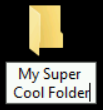
Your folder has been created and named! To verify, double-click on the folder and a Windows Explorer window should pop up, showing you the contents of your currently empty folder.
Click Check my progress to verify the objective.
Create a folder
Congratulations!
That's it! You've successfully created a folder in Windows. There will be much more interesting labs to come, feel free to use this lab as a refresher if you ever forget the process.
You can manually end the lab, or it will automatically end when the time runs out.
End your lab
When you have completed your lab, click End Lab. Qwiklabs removes the resources you’ve used and cleans the account for you.
You will be given an opportunity to rate the lab experience. Select the applicable number of stars, type a comment, and then click Submit.
The number of stars indicates the following:
- 1 star = Very dissatisfied
- 2 stars = Dissatisfied
- 3 stars = Neutral
- 4 stars = Satisfied
- 5 stars = Very satisfied
You can close the dialog box if you don't want to provide feedback.
For feedback, suggestions, or corrections, please use the Support tab.
Creating a Folder with Linux
Introduction
This lab will introduce you to the Qwiklabs online learning platform’s hands-on lab experience. You'll interact with hands-on labs in lots of courses of the IT Support Professional Certificate program, so it's important that you follow these instructions carefully. We'll give you some background information about what Qwiklabs are, and how these labs will help train you as an IT Support Specialist. Finally, you'll interact with the lab materials themselves. Ready? Let's get started!
Head's up: You'll experience a delay as the labs initially load (particularly for Windows labs). So, please wait a couple of minutes for the labs to load. The grade is calculated when the lab is complete, so be sure to hit "End Lab" when you're done!
In this Qwiklab, you'll spin up a virtual machine of the Linux OS. In other Qwiklabs throughout the IT Support Professional Certificate, you may spin up other instances (or other occurrences) of software; Qwiklabs isn't just limited to operating systems. You'll soon learn that, with Qwiklabs, you can interact with many other real-world scenarios that you may see as an IT Support Specialist.
What you'll do
There are two learning objectives for this lab:
-
Familiarize yourself with the Qwiklabs environment.
-
Access a Linux virtual machine and create a basic folder using the command line interface.
You'll have 60 minutes to complete this lab. You must spend at least 5 minutes running the lab in order for your grade to be updated and passed back to Coursera. If you complete the lab before 5 minutes have passed, please wait until more time has passed before clicking "End Lab".